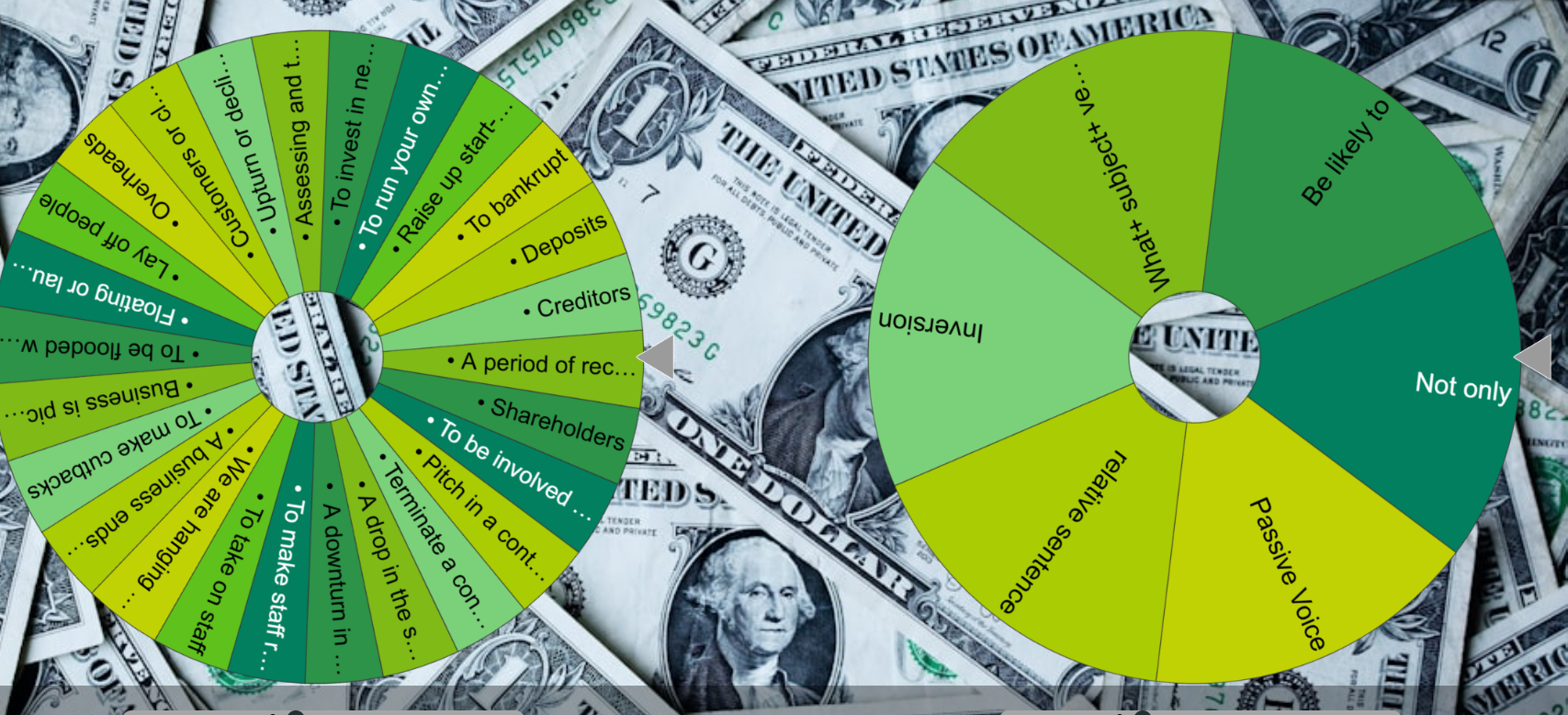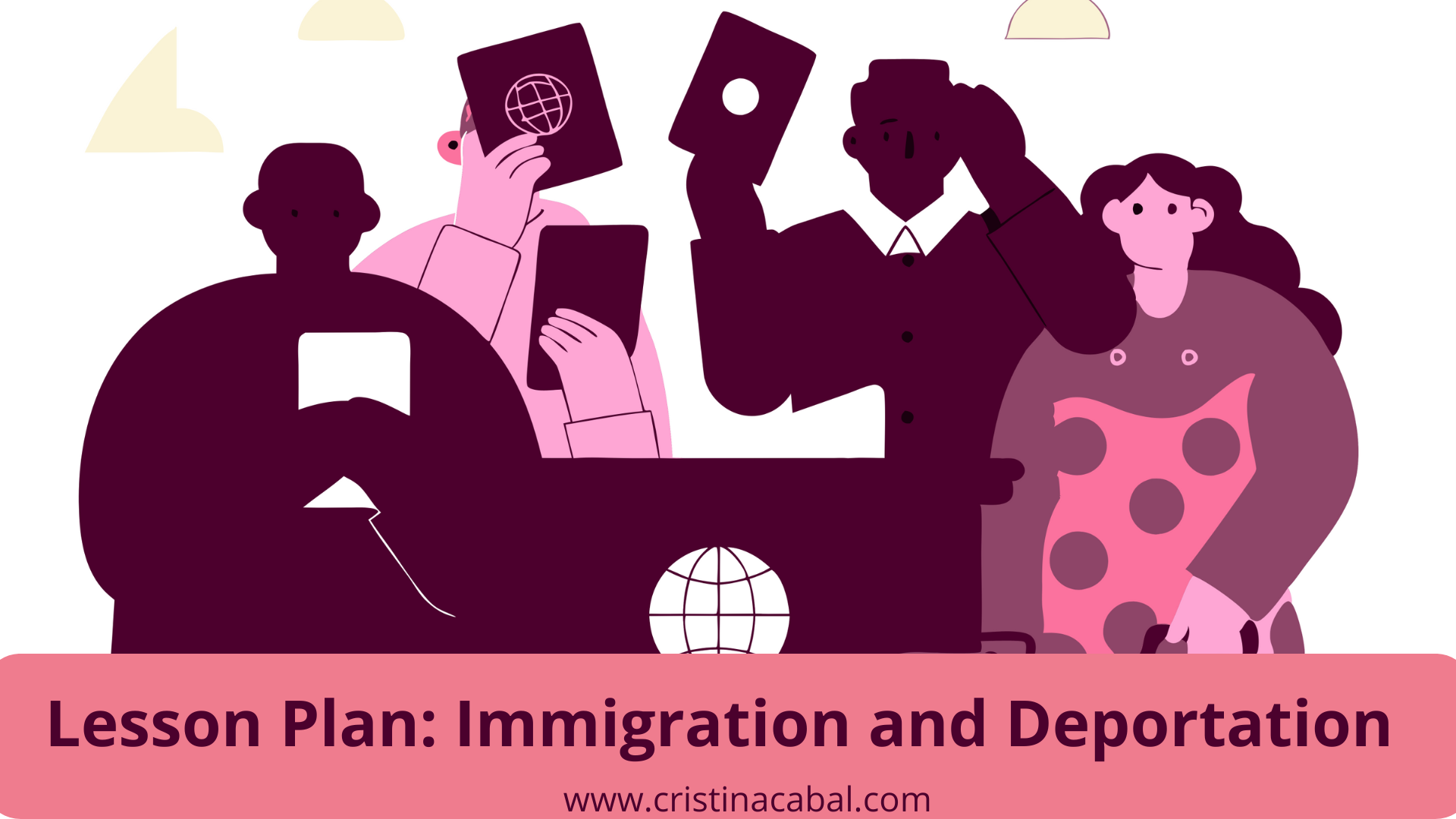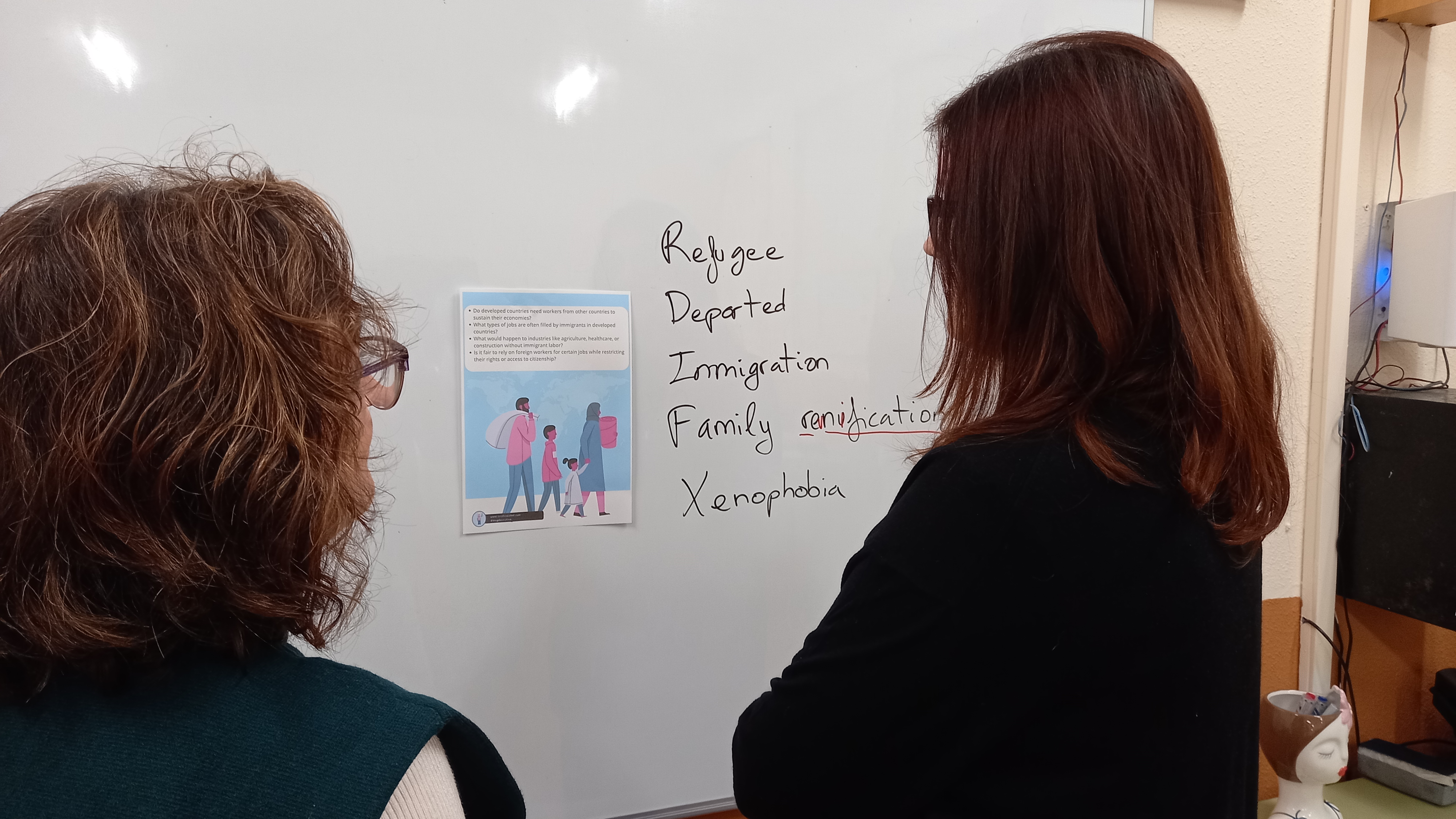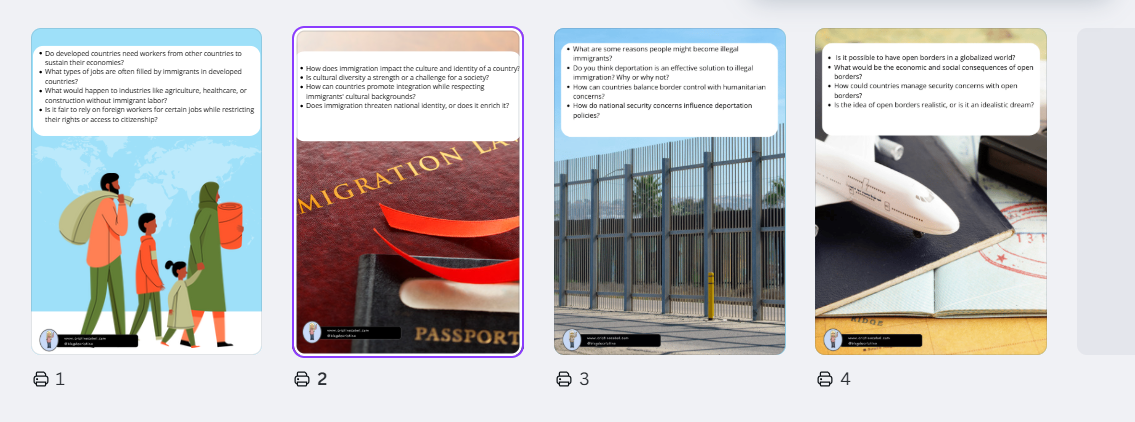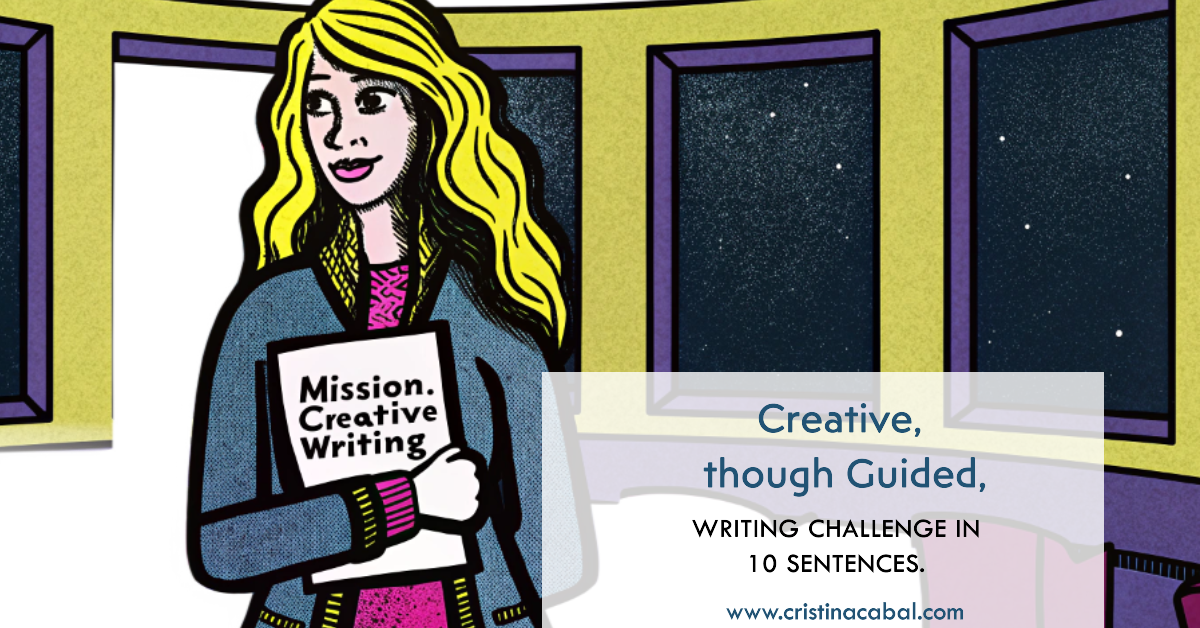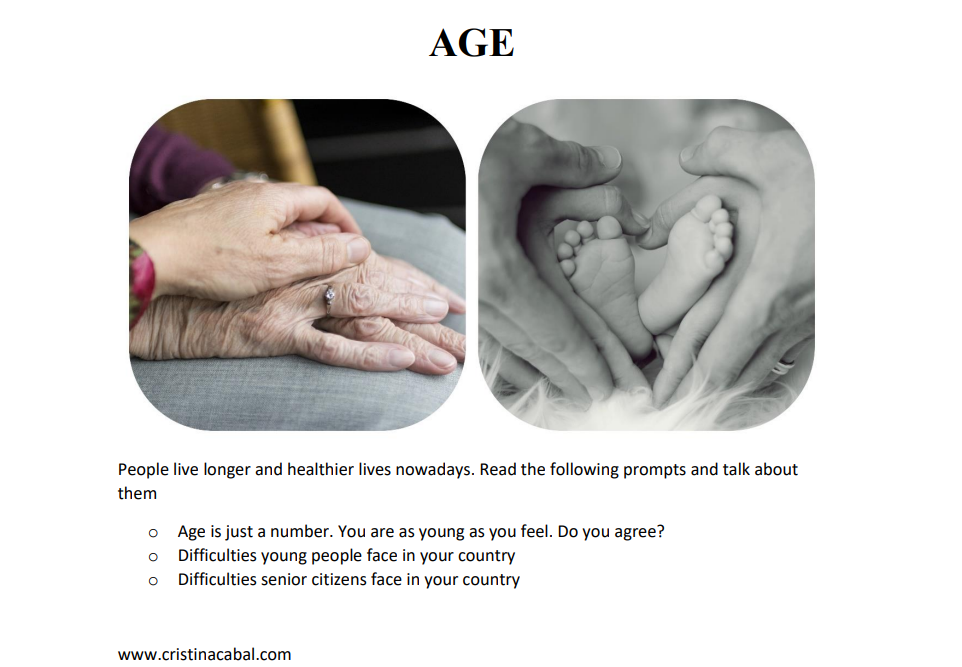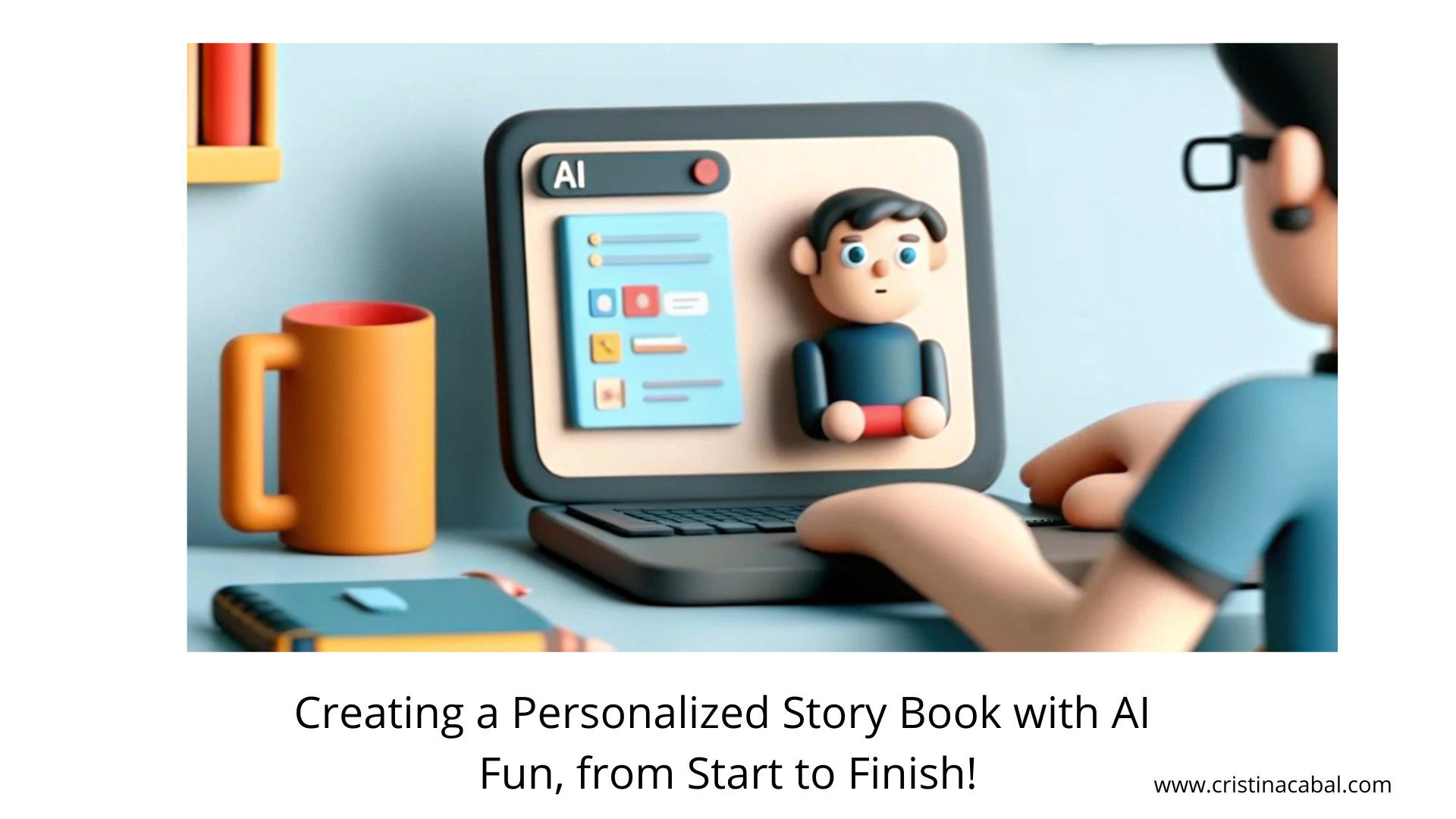Oh! We’ve all seen it happen—students start a speaking task, and suddenly, their vocabulary shrinks to the same five words they always use! Why? Because without revisiting and retrieving vocabulary first, their brains take the easy route. That’s why retrieval practice is golden! A quick vocab review—whether it’s a fast-paced game, a word association challenge, or a quick brainstorm—gives students the words they actually know but might not remember under pressure.
But how do we make economy and business—a topic that can feel dry or intimidating—actually exciting? Simple: we call in the richest man on the planet to help.
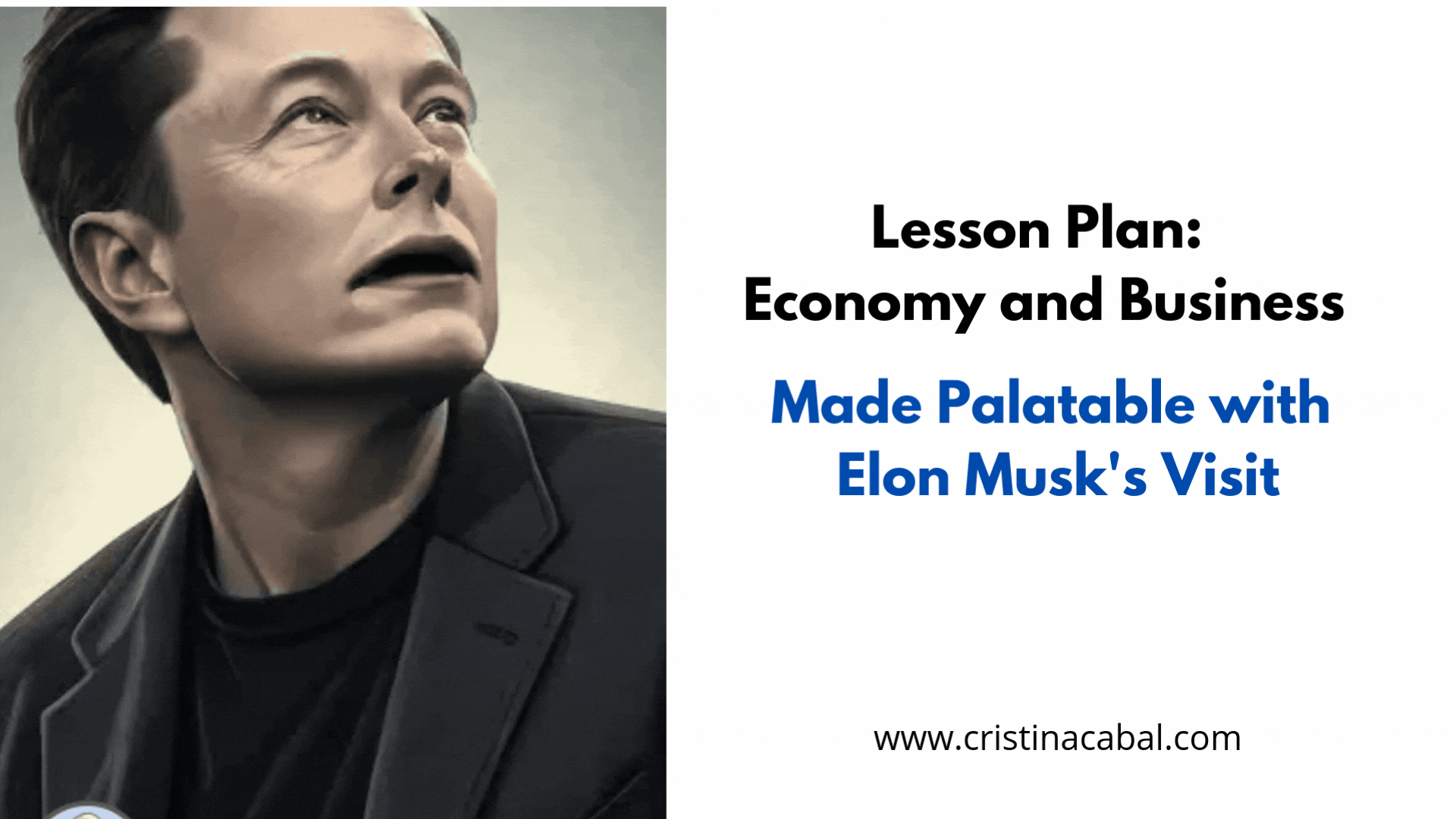
Warm-up
Imagine starting the lesson by asking, “If the richest person on the planet walked into this room, what would you ask them?” Boom—instant engagement!

Display a photo of Elon Musk and have students ask him questions. Now, open ChatGPT and write this prompt, “can you act like Elon Musk and answer a few questions?”Give students a minute or two to write their questions and type them in. Once ChatGPT answers, click the loudspeaker and let ChatGPT speak as Musk—just make sure you’ve chosen a masculine voice in advance.
Here’s the link to ChatGPT with the questions my students asked Elon. Excuse my typos. It was a quick exercise not meant to correct grammar or spelling.
By the way, lots of skills involved in this simple exercise: writing questions, understanding complex answers in both written and spoken form (remember by clicking on the Read aloud icon).
Retrieval Practice: Revising Vocabulary from their Textbooks
Now, tell students that Elon Musk has a challenge for them: “Guess my 10 favourite words about economy and business!”. The words he’s thinking of? They’re the same ones my students have been learning in class. But can they predict which ones made his list?
-
Ask students to write 10 words related to business and economy that they have learned in the lesson on a separate sheet of paper. Give them one minute to do this.
-
Swap papers with a classmate. Now, each student will read the list of words that their classmate wrote. This helps reinforce vocabulary because by reading someone else’s choices, they’re likely to remember even more words!
-
While students are swapping papers and reflecting, the teacher has previously copy-pasted all the vocabulary that students have learned in this lesson into ChatGPT. Now, ask ChatGPT:”Can you act like Elon Musk and choose 10 words from this list that relate to business and economy?
-
Once you’ve got your list of 10 words from ChatGPT, go back to the students and ask them to compare their list with the words that ChatGPT (as Elon Musk) has provided. Again, more words reinforced
And, in my case, because I love playing around with AI, I’ve taken it up a notch by creating a talking avatar of Elon Musk to introduce the activity! He’ll be the one saying the 10 words and getting everyone excited. I’m hoping he doesn’t take offence (but honestly, I think he’d be all for it)!
Note: you might need to pause the video in-between words. He speaks a bit too fast.
Elon Retrieval de cristina.cabal
Vocabulary. PDF with a vocabulary exercise.
Eight pages in their textbooks talking about economy? Far too much! So, I have decided to ask them to stick to a few words, learn them and use them. On this list, I have included the vocabulary from the book, plus a bit more. Enough. Plus, a fill- in the gaps exercise to see them in context.
- To be involved in malpractice
- Shareholders
- A period of recession and austerity
- Creditors
- Deposits
- To bankrupt
- Raise start-up funds
- To run your own business
- To invest in networking
- Assessing and taking risks
- Upturn or decline in sales
- Customers or clients
- Overheads
- Lay off people
- Floating or launching the firm
- To be flooded with orders
- Business is picking up
- To make cutbacks
- Business ends up going under
- We are hanging in
- To take on staff
- To make staff redundant
- A downturn in sales
- A drop in sales
- Terminate a contract
- Pitch for a contract
Crazy Writing: Activating Vocabulary in Writing
Time to write! This activity is a bit crazy, highly engaging, and exactly the kind of challenge C1 students need! So, instead of the usual sit-down-and-write approach, students will work in pairs, standing up and using the whiteboards to do the activity. No whiteboards? No problem! They can write on paper and then display their work on the classroom walls for everyone to see.
The key question they’ll have to write about is: How has the COVID-19 pandemic affected your country’s business landscape? To “force” vocabulary, I will be suing two wheels. One wheel will be packed with key vocabulary (some they know, some they don’t), while the other will have grammar structures they will be asked to use. I’ll spin each wheel five times, and whatever lands, they must incorporate into their response. This twist adds an element of surprise and forces them to adapt their writing on the spot.
This is what it looks like

Speaking: Activating Vocabulary in a Speaking Activity
Business and economy de cristina.cabal
Yes, if you are wondering, I have asked AI to create the slides and the content in the questions. No need to waste some precious time doing things AI can do for you. You only need to know how to ask. Remember that.
Now, in my case, and for this activity, I have used the Speed Dating strategy. Always a hit.
I hope you have enjoyed the lesson. Keep posted for more creative ways to use technology in the classroom!