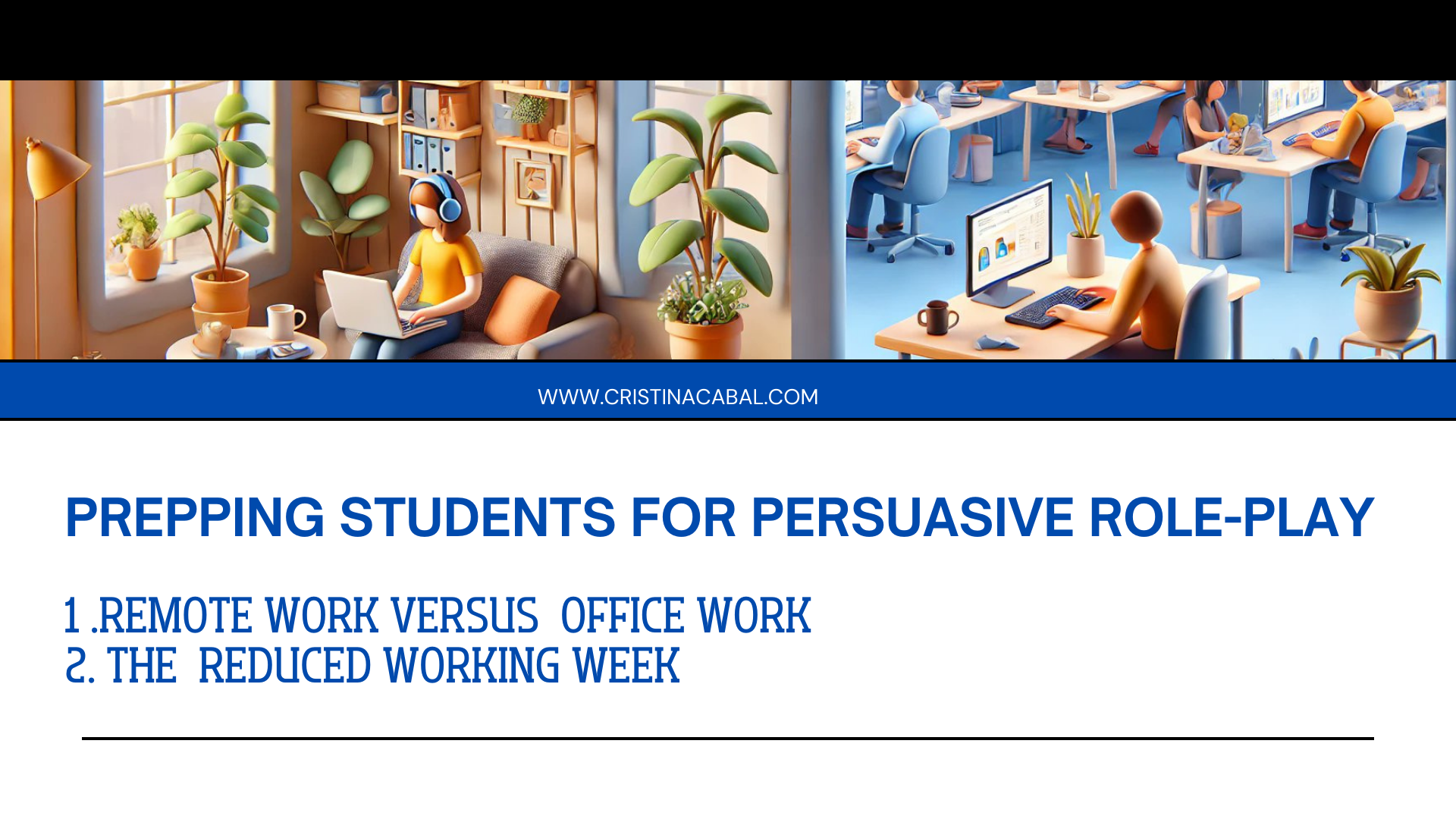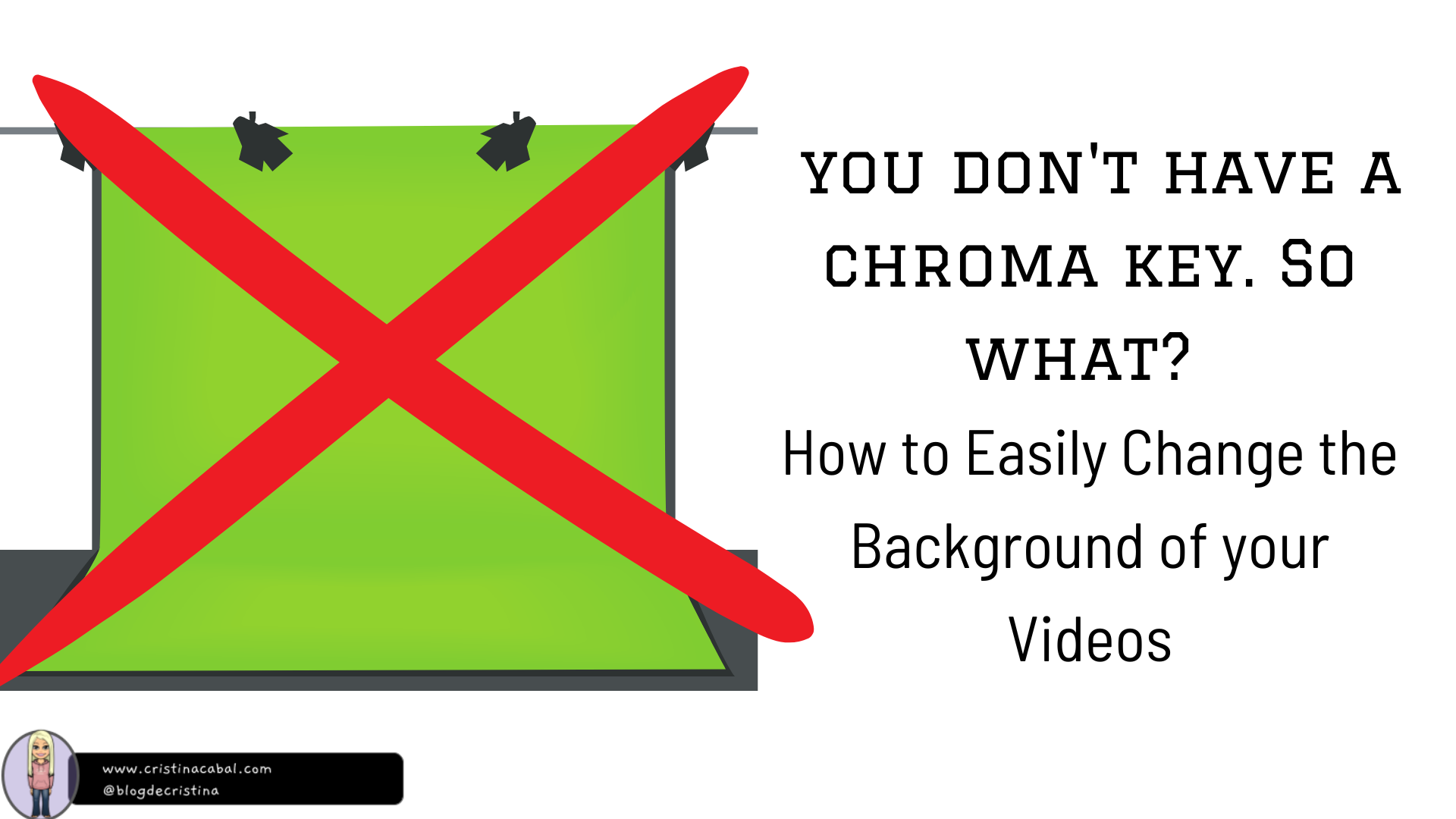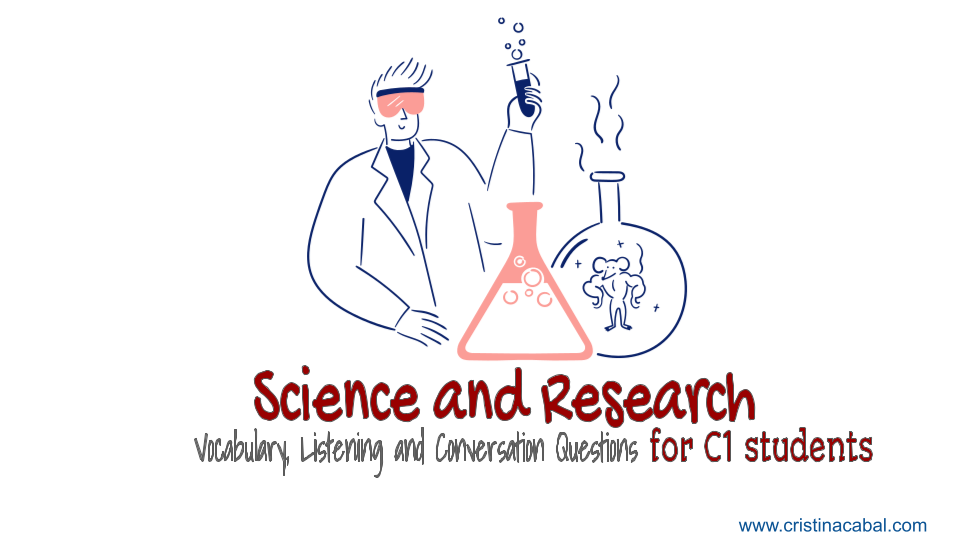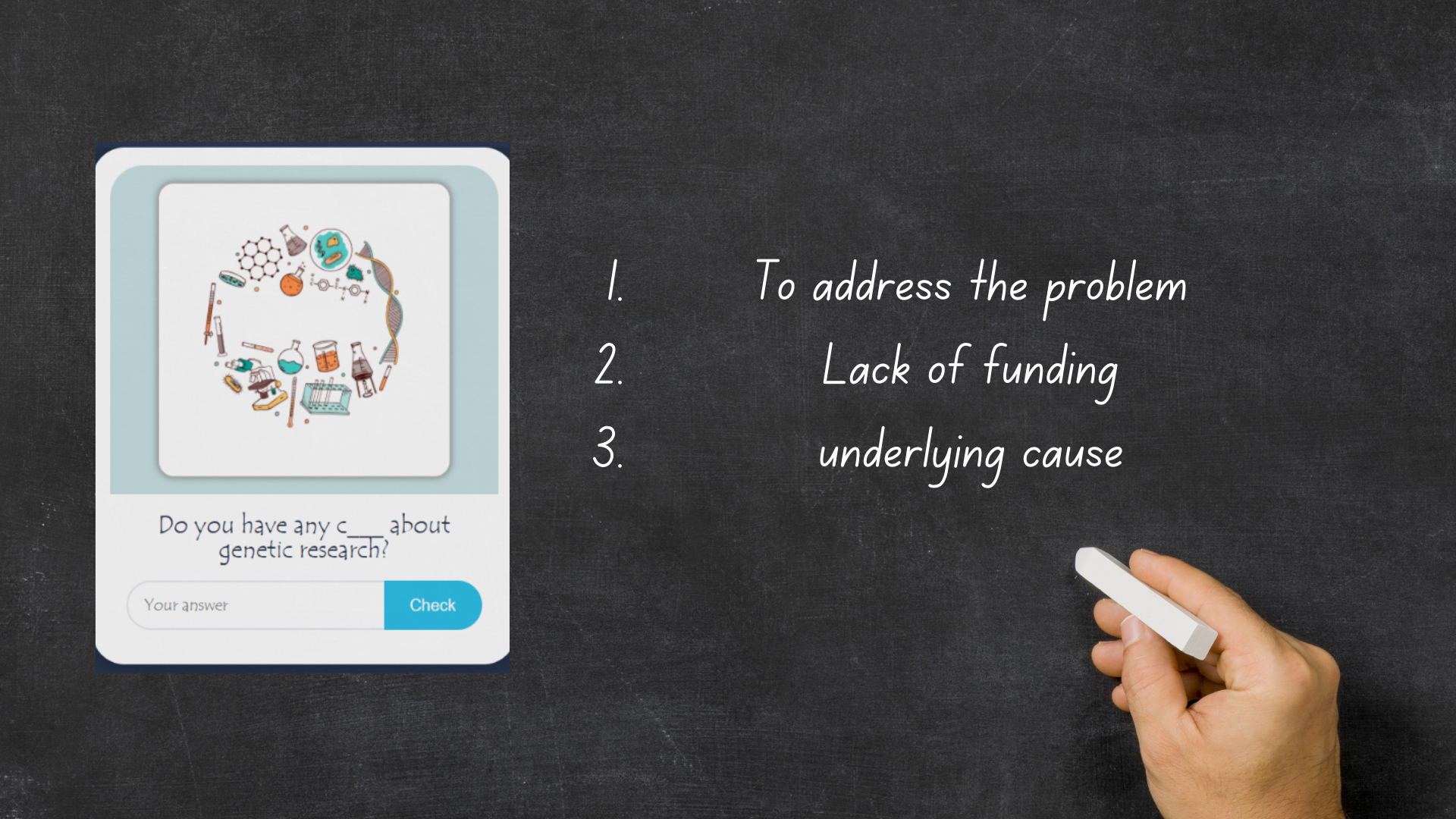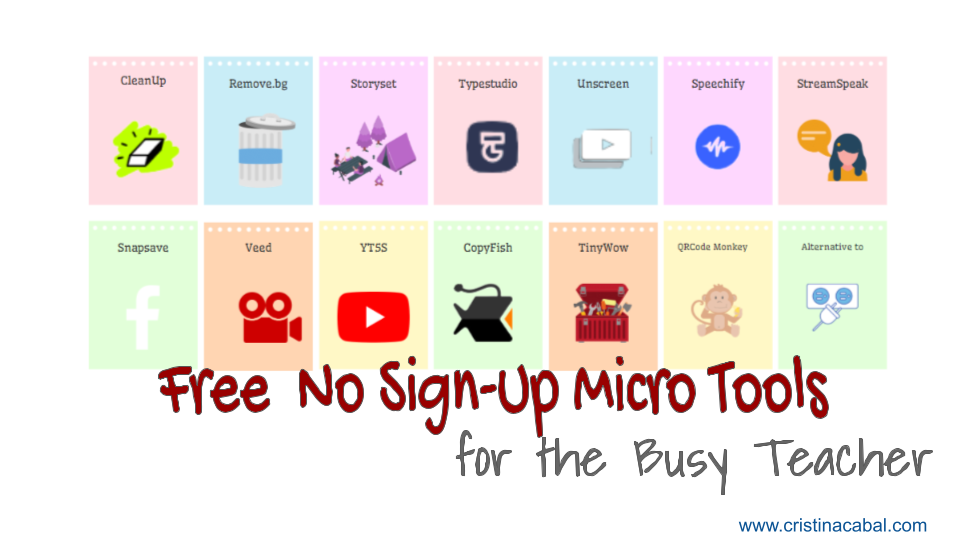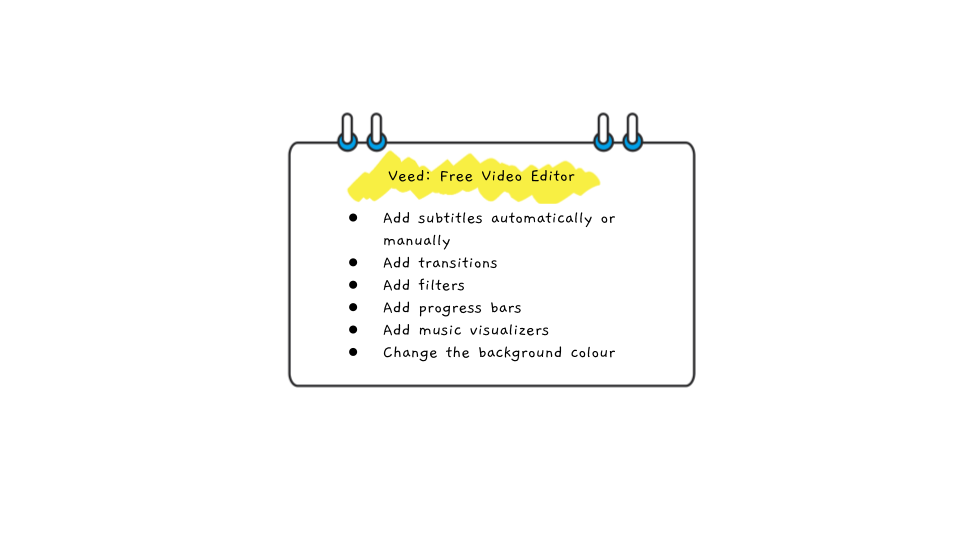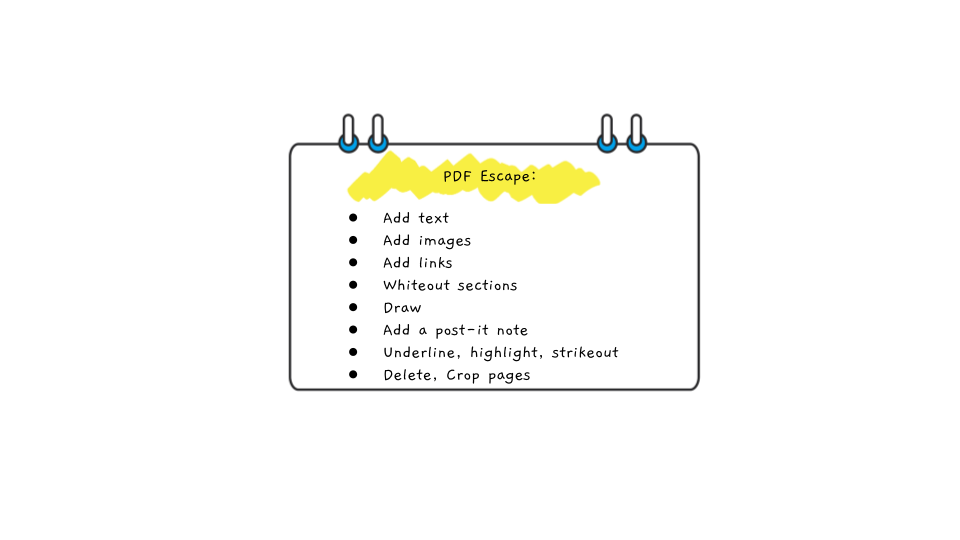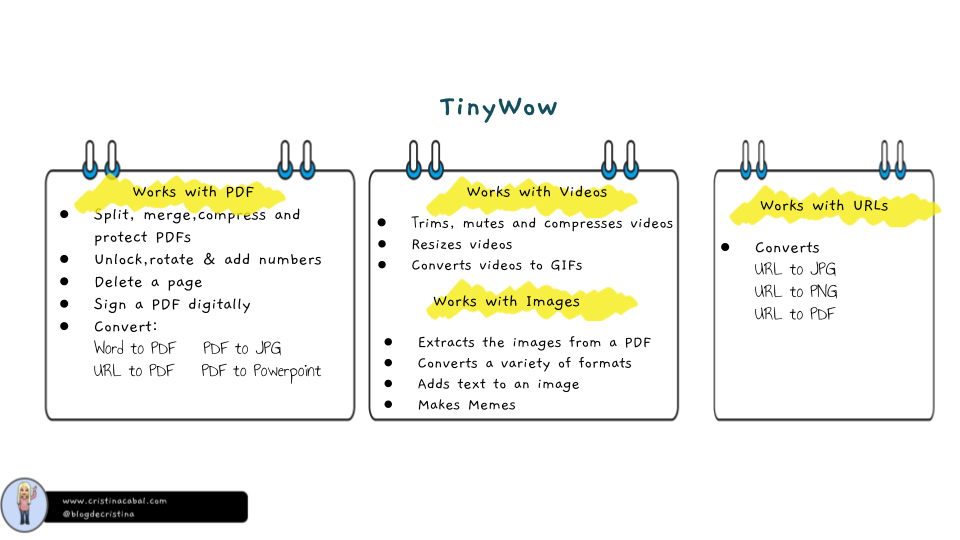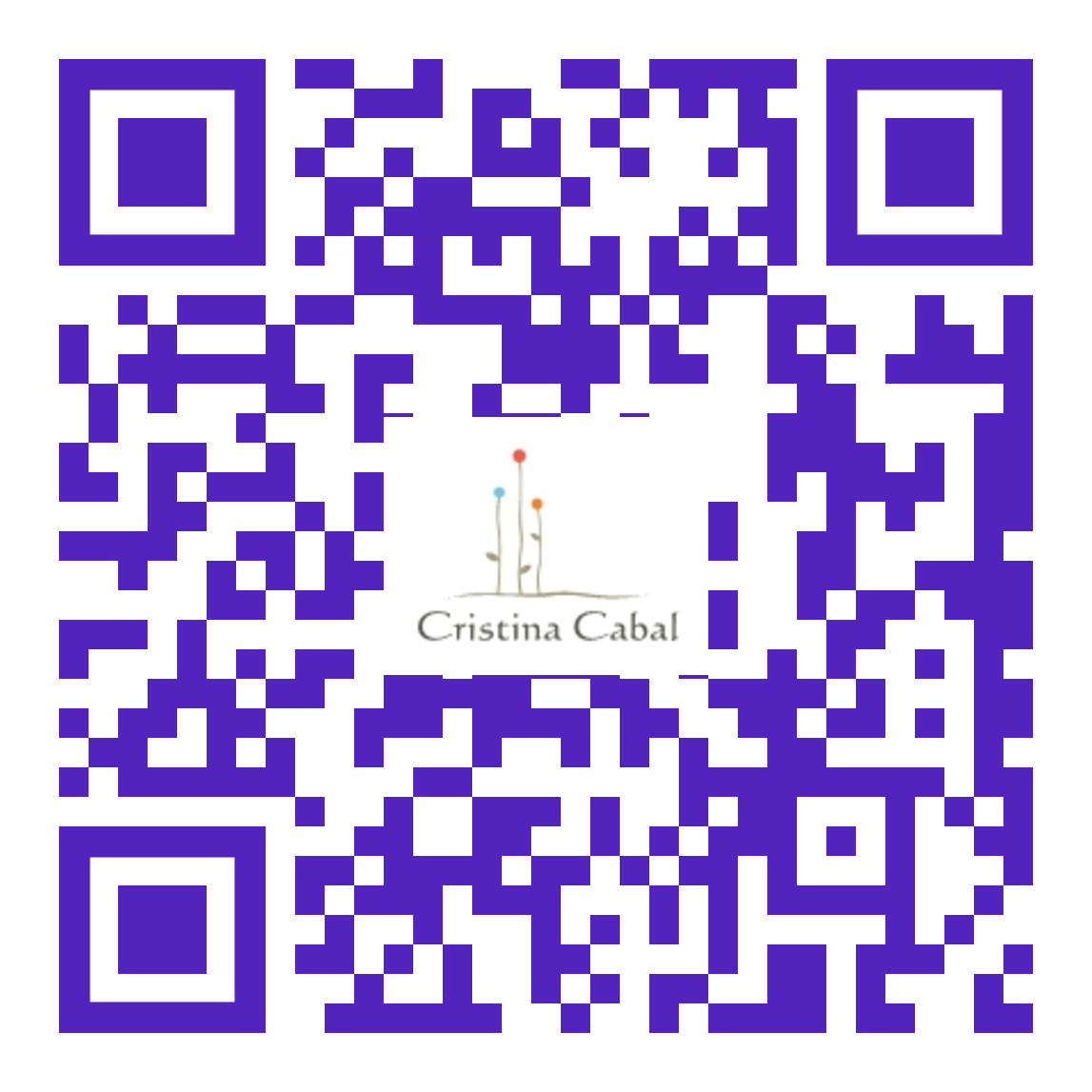Just imagine that you give your students a spooky Halloween writing task and you -their teacher – are the main star. Have a look!
This is AI. Free and simple. This little video is easy to make; Find a photo of yourself, choose a template , upload your photo and click Send. It only requires about 2 minutes, and the result is stunning. Just what we need to engage our students and make them think we are just geniuses at generating videos.
First, I will show you how to create the video clip and then, I will share how to use it in my class and with my students.
- Find a good photo of yourself to upload.
- The tool is PixVerse. It is Freemium and it gives 60 credits daily. With 60 credits, you can create two or maybe three video clips daily.
- Watch the video below to see how easy it is to create a video clip.Play around with other templates, it is a lot of fun.
Now, the writing task.
Activity: What Happens Next?
This is a traditional narrative writing activity where a short, dramatic video serves as the story’s “inciting incident.” Students will watch the clip and then write the rest of the story, focusing on plot development, descriptive language, and a clear resolution.
Learning Objective. Students will practice using past tenses (Past Simple, Past Continuous), sequence connectors, and descriptive vocabulary related to action and suspense.
Lesson Procedure
Step 1: Introduction & The Prompt (5 mins)
- Tell your students: “We are going to watch the beginning of a Halloween horror story. As you’ll see, the main character is me, your teacher. Your mission is to write the rest of the story: what happens immediately after the clip ends, and how it all concludes.”
- Play the video for the class. Play it a second time so they can absorb the details of the scene.
Step 2: Guided Brainstorming (10 mins)
- Before students begin writing, project or write the following prompt questions on the board. Give them a few minutes to think and jot down some ideas. This will help structure their stories.
Guiding Questions:
-
- The Immediate Action: What happens in the five seconds after the video ends? Does she fight back? Does she scream for help? Is she dragged into the dark room?
- The Attacker: Who is under the Ghostface mask? Is it a student playing a prank, or is it someone truly dangerous? What is their motive?
- The Rising Action: How does she try to escape? Does she find a weapon (a book, a heavy pen)? Does someone else enter the scene (another teacher, the school janitor)?
- The Resolution: How does the story end? Does she get away and call the police? Does she manage to unmask the attacker, revealing a huge surprise? Or is it a tragic ending?
Step 3: Individual Writing Task (20-25 mins)
- Instruct students to write a short story (around 200-250 words) that continues directly from where the video clip ends.
- Remind them to use their brainstorming ideas to build a complete narrative with a beginning (the video), a middle (their rising action), and a clear end (their resolution).
Step 4: The Horror Gallery Walk & Peer Voting
Time Allotment: 15 minutes
Once they have finished, post their stories on the classroom walls to create a “Horror Gallery.” Students will stand up and move around the room to read the different creative endings their classmates have imagined. After reading them, they will vote for the story they liked the best.
Yes, don’t ask, we will need to collect their stories and give them feedback of their mistakes.