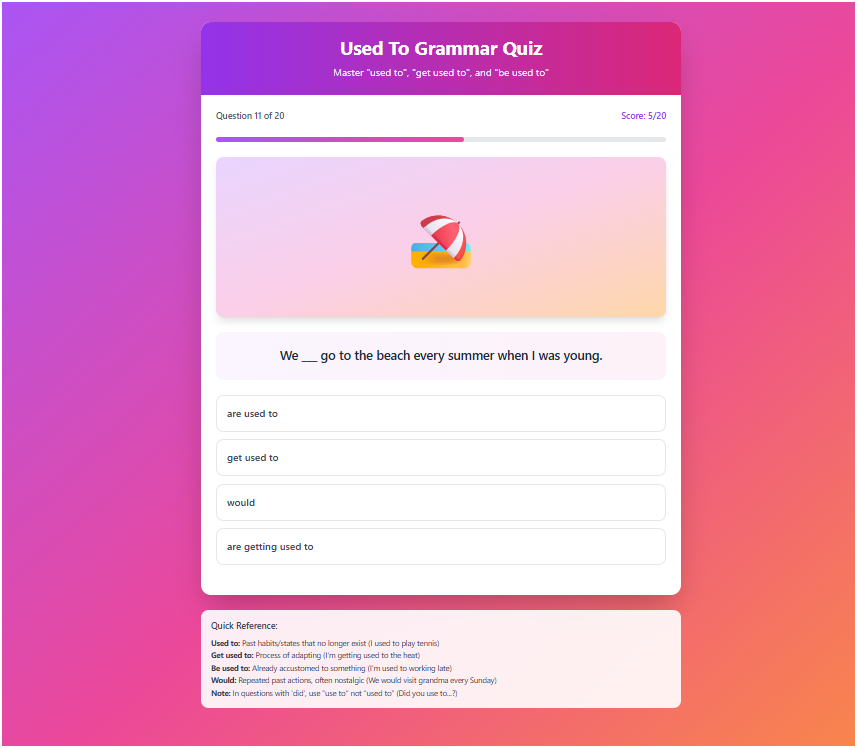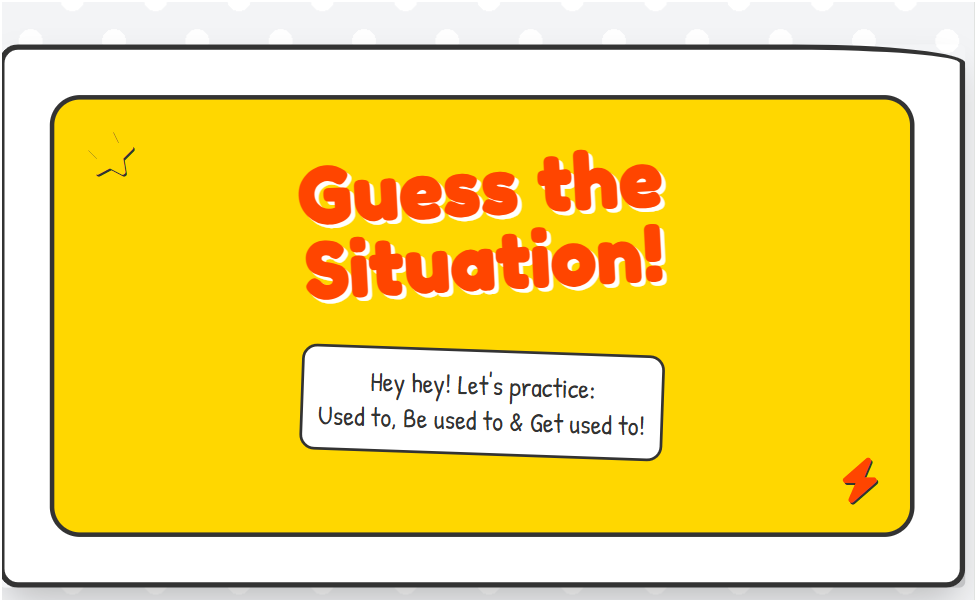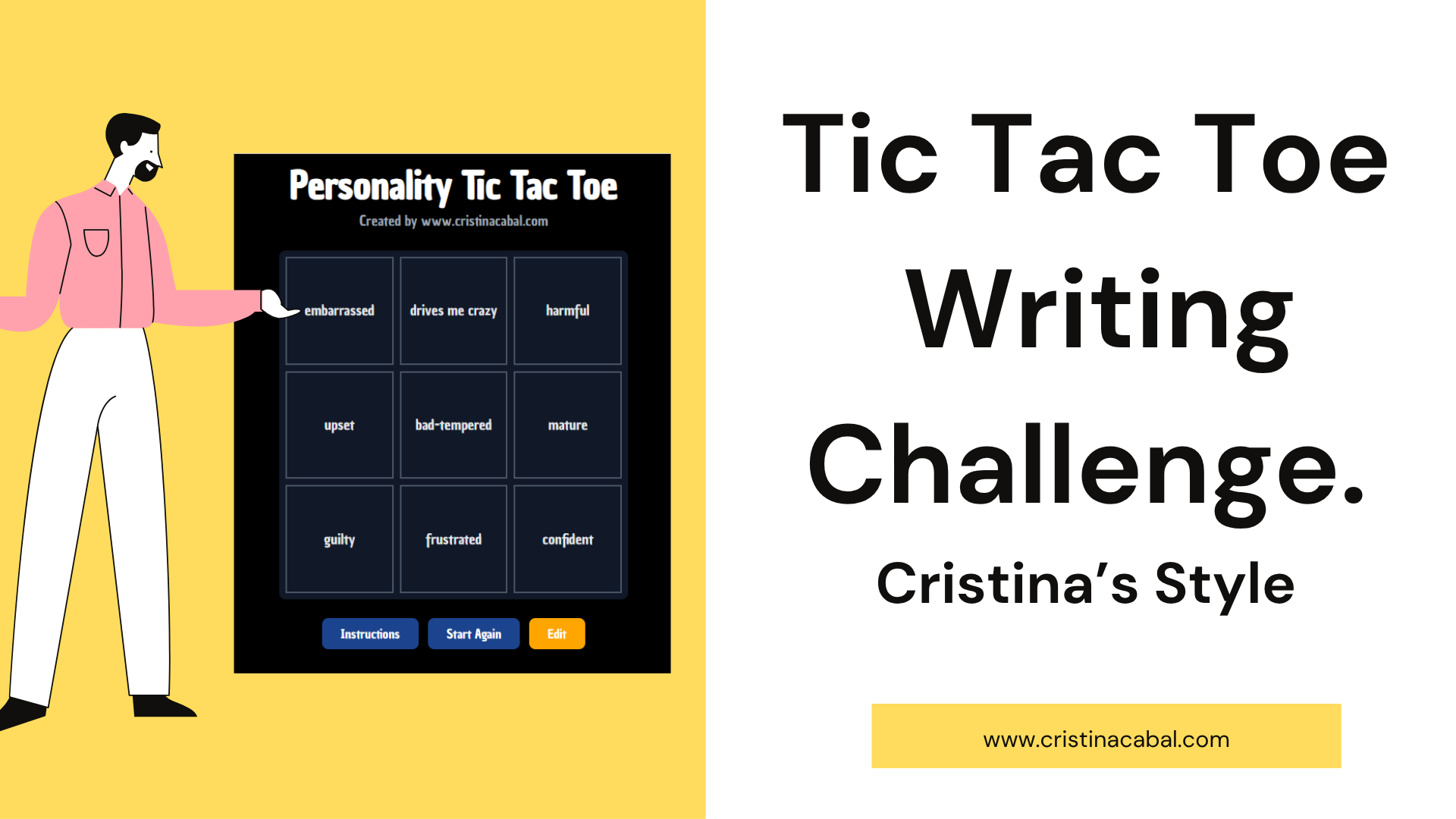It seems like a bold move to declare I am addicted to AI. However, after three decades of making slides and resources by hand, and with the little time I have to try to juggle family, friends, classes and workshops, I have to say that I foresee that in the near future I’ll have Wi-Fi antennas instead of ears! So with that said, allow me to introduce an activity where, as always in my lessons, there is a mix of tech (AI, naturally) and traditional teaching. And for this lesson? Ohhh yes… I dusted off a legend: Reward. Do you remember that gem? The photocopiable activities?
What I am most happy with in this activity? The incredible visuals I have created to explain and activate this point of grammar ( see the gif below)
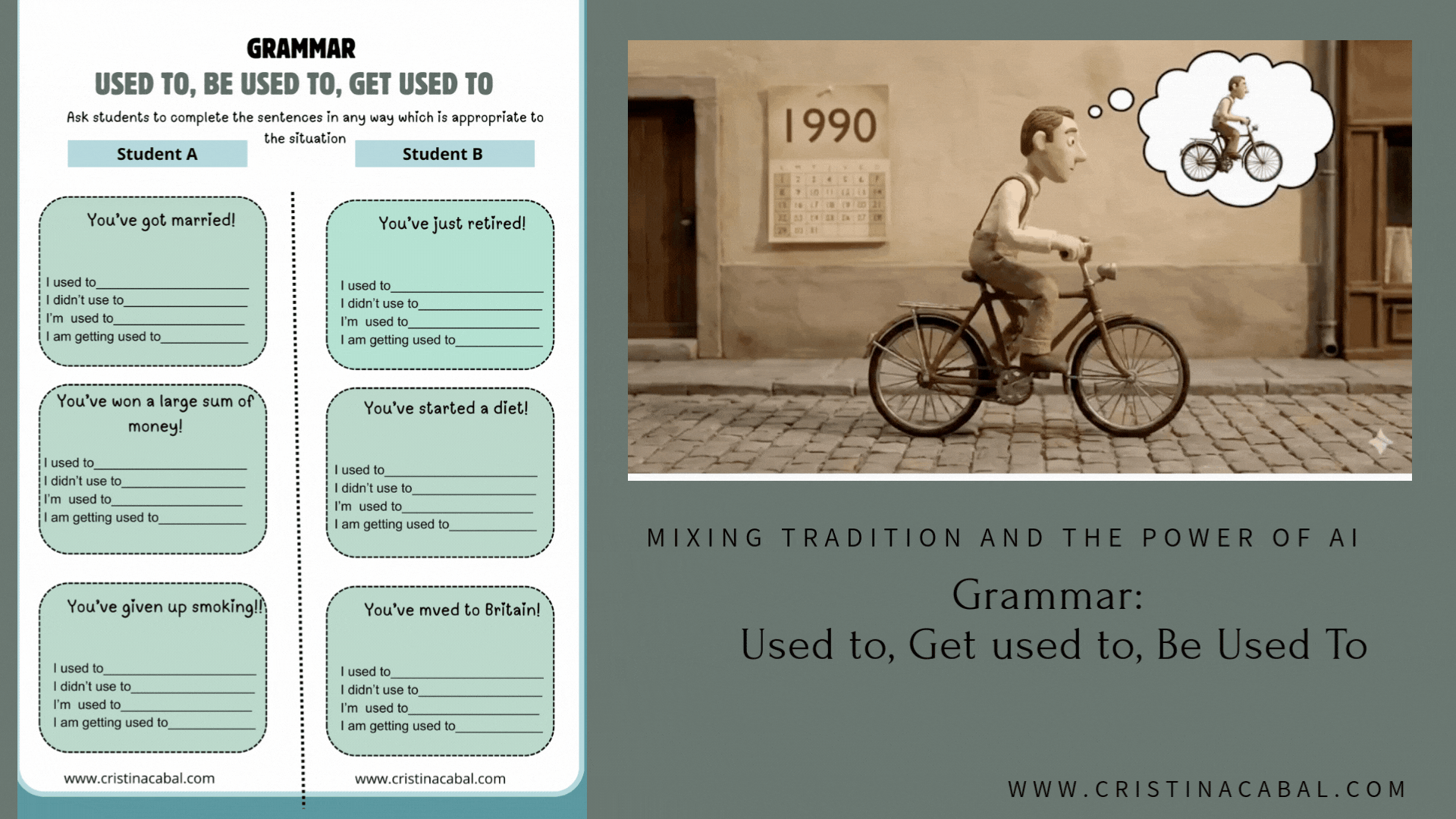
- Aim: to teach and activate the grammar of Used to, Be used to, Get used to.
- Level B2
- Materials provided:
- grammar presentation with videoclips
- interactive quiz to test the grammar
- writing activity: PDF to photocopy the activity
- a presentation ( to model the writing activity)
Let’s get started!
-
Teacher + AI Help: Stunning Visuals to Explain the Grammar
I am sure you will all agree with me that there is nothing like a teacher who knows their stuff to give the best grammar explanation but in case you need some visuals, here are some great ones. I JUST LOVE THEM!!!! Have a look!
- Grammar explanation + Exercise with short animated videos
- Sound on and click to hear the characters using the grammar
Click on the arrows to enlarge
Used to, Be Used to, Get Used to de cristina.cabal
-
Hybrid (Teacher+Students+AI) Quiz created with AI with the teacher explaining correct and incorrect guesses.
This interactive quiz was created using the free version of Claude. There are twenty questions. I started by doing the first 5 sentences with the whole class contributig and then, asking individual students to provide the answers.
Prompt: Create an interactive quiz focusing on the grammar of used to, would (to indicate past) , get used to and be used to. Make 20 sentences. Give 4 optional answers only one of them correct. Add emojis to make the quiz more beautiful.
Traditional: Activating the grammar: Guessing a new Situation: Writing+Speaking
OK, vale… now we’re getting to the fun part! We already nailed the grammar, so it’s time to put it to work in an activity that always gets my students laughing, thinking, and stretching their English muscles. And the goal? Guessing a brand-new situation using clues built with our three magic structures.
This is my own version of the Reward activity I talked about at the beginning. These are the instructions (straightaway from this excellent resource book)
PROCEDURE
1 Divide the class into Group A and Group B and ask the students to work in pairs with a student from the same group.
2 Tell the students that you are going to give them a list of situations where there have been recent changes in people’s lives. They are going to imagine that they are those people and write sentences about some of the things which they used to do but don’t do now, and also what they are having to get used to.
3 Give one copy of Situations A to each pair of students in Group A and one copy of Situations B to each pair of students in Group B. Tell the students not to show their list to a student from a different group.
4 Ask the students to complete the sentences in any way which is appropriate to the situations.
5 When they have done that, ask each pair of students from Group A to work with a pair of students from Group B.
6 Ask them to take it in turns to read out their sentences, without mentioning the situation, so that their partners can guess what has happened.
Writing and Speaking: Used to, Get used to, Be used to de cristina.cabal
AI: Creating a presentation to model the activity
Now, you might want to model the activity first. No worries! I have you covered. This presentation was created with Gemini activating Canva (I have used Shin Chan style to make it more colourful)
And that’s all, folks!!! I have really enjoyed experimenting with AI but know that, AI without the teacher , is nothing.