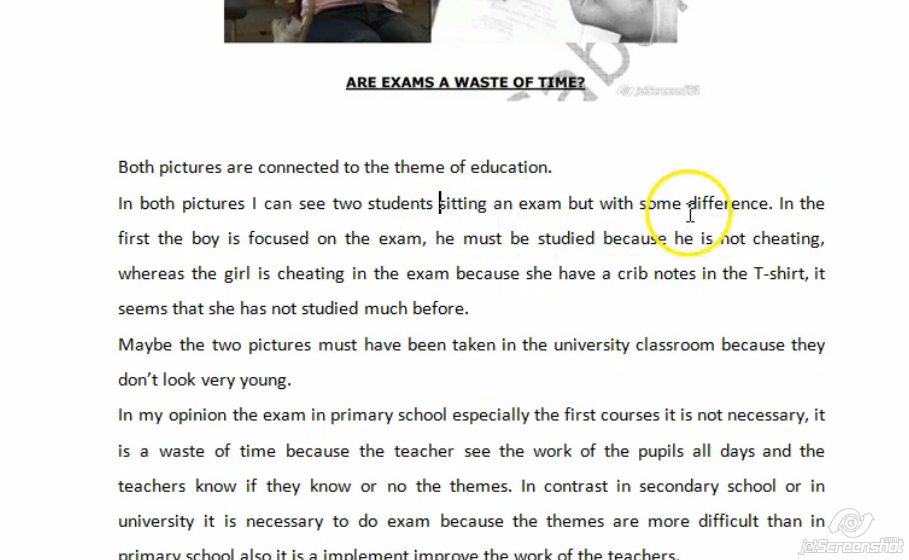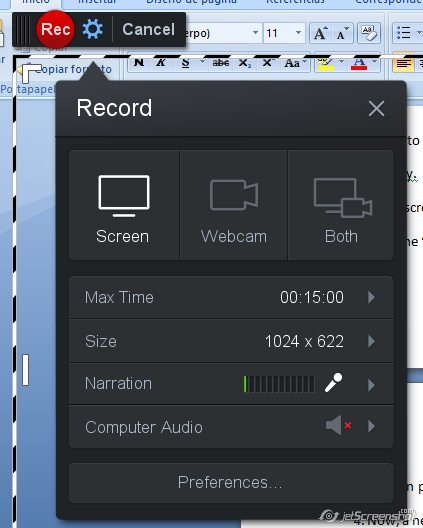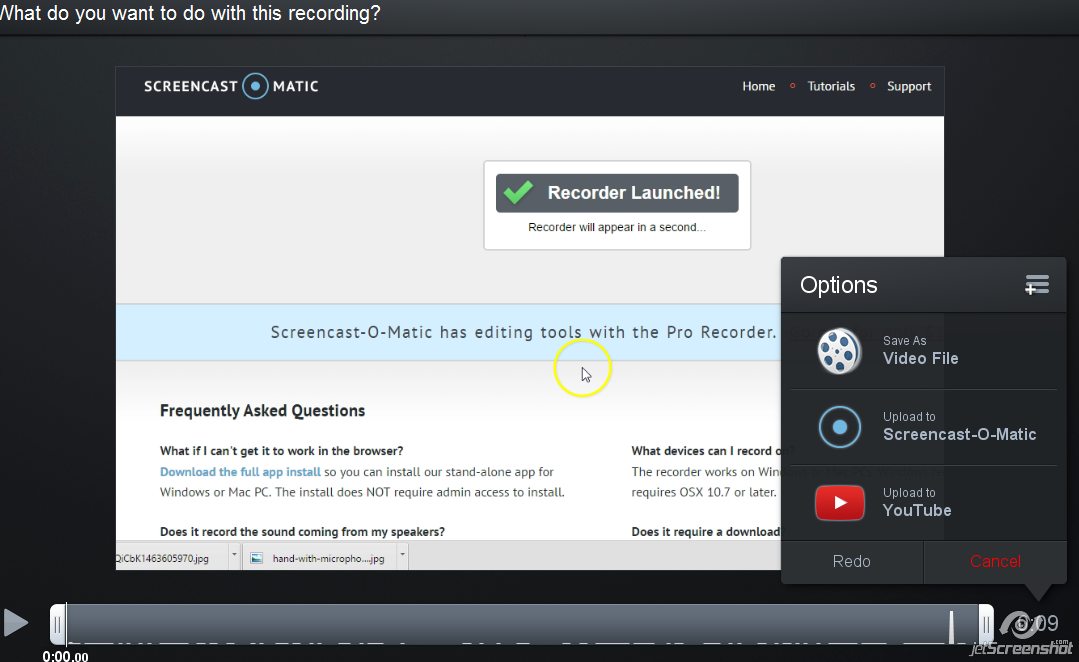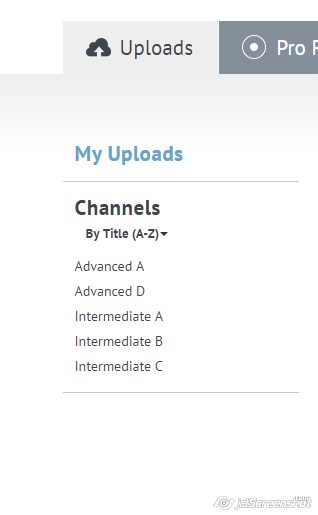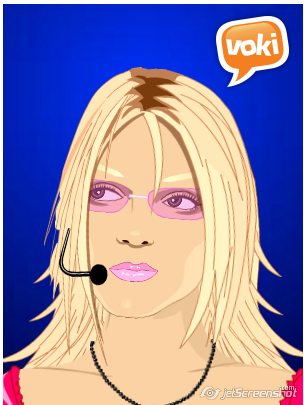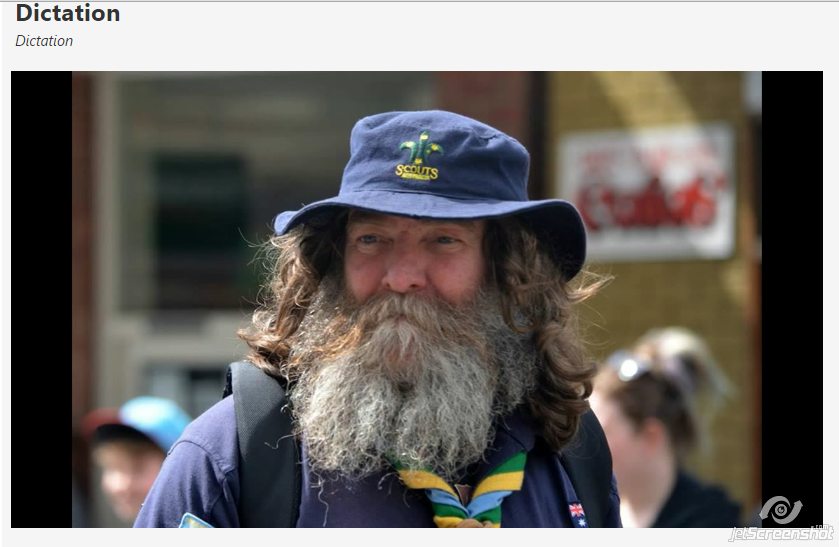The wheel of fortune? I know. I know. If I want you to continue reading, I’d better explain what it is. Have you ever seen the game show Wheel of Fortune? Yes, that one where you spin a wheel and get money if you successfully guess the missing letters in a word or phrase.
Good news. It can also be used to teach/learn English.
Unfortunately I am not working with primary or secondary students. I know they would love this tool. It’s a lot of fun to work with -spinning a wheel normally is, isn’t it?-, but it also has a lot of potential to teach/learn English. I teach adults and it normally takes them more time to get used to the way I teach. Sometimes, a far cry from traditional. Well, yes, I take my work very seriously but, from time to time, I like to spice up my lessons with little games and online tools to energize my lessons. This tool I’m using today is from classtools.net.
In this post, you’ll learn
- How to feed the wheel
- Ideas to use the wheel of fortune to teach/learn English

1. How to feed the wheel
- Click here to get to the wheel
- Click on Edit and write whatever you want to see displayed on the wheel.
- Click on Save this list as currently shown
- Choose a password to edit the wheel in the future
- Make sure you make a note of the unique address of your wheel. I suggest you email yourself the link.
- After a name or category is selected you can remove it from the wheel.
2. Ideas to use the wheel of fortune to teach/learn English
Vocabulary
- Revising vocabulary. Very useful to revise vocabulary either as a whole class, in pairs or in competitions. Students will need to either explain the meaning of a word or use it in context. Nobody will ever accuse you of favouring a team and there are countless options when working with vocabulary. While you’re reading this article, I am sure your brain is already suggesting lots of possibilities, like irregular verbs, phrasal verbs, phonemic transcription…etc
- Another possibility to explore would be feeding the wheel with different topics and asking students to write or say as many words related to the topic as possible in one minute. Some easy topics could be: jobs, shops, nationalities, animals, food…etc.
Speaking
- Three minutes. Feed the wheel with different topics you want students to talk about and ask students to work in pairs and spin the wheel. They’ll have to talk about the topic for about three minutes. Great to revise for oral exams!
- Hot seat. Again feed the wheel with different topics you want students to talk about and divide the class into teams and ask a student from Team A to sit in the “hot seat”. Spin the wheel. Members of the other team need to ask him questions about the selected topic; he’ll need to talk for about three minutes answering the other team’s questions but his answers cannot contain the words YES or NO.
- Comparing. Do you want students to compare? Feed the wheel accordingly: compare living in the countryside/city, travelling by bus/plane, working as a teacher/shop assistant…etc
Writing
- Storytelling. Give students an inspiring story starter and feed the wheel with prompts they need to incorporate in their story. Spin the wheel and give students a minute to use the prompts in their stories. Spin the wheel as many times as you deem appropriate. Display on the walls of the class the stories for everybody to read.
- Using connectors. Feed the wheel with different connectors (and, but however, although,…etc). Ask students to work in pairs. On the board, write three sentences and ask students to choose one. Tell them this sentence will be the first in their stories. Spin the wheel and display the first connector they need to use. Spin the wheel as many times as you deem appropriate. Display on the walls of the class the stories for everybody to read.
- Dependent prepositions: feed the wheel with verbs such as depend, rely, insist…etc and ask students to write a sentence using the verb together with its dependent preposition.
- Order of adjectives. Are you teaching the order of adjectives before the noun? Feed the wheel with nouns and ask the students to write a sentence containing the noun modified by two or three adjectives.
- Verbs followed by infinitive/gerund. Are you teaching/learning verbs followed by infinitive or gerund? Rotate the wheel and ask students to write a short sentence containing the verb randomly chosen.
I’m sure you have some more ideas to use this classroom tool, which is free and embeddable. Have fun while learning, have fun while teaching. 😉
Blog de Cristina is also on facebook. Follow us!