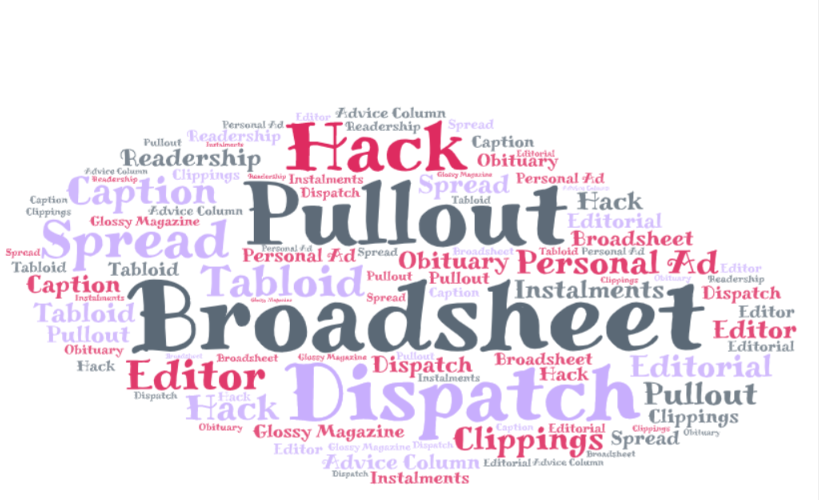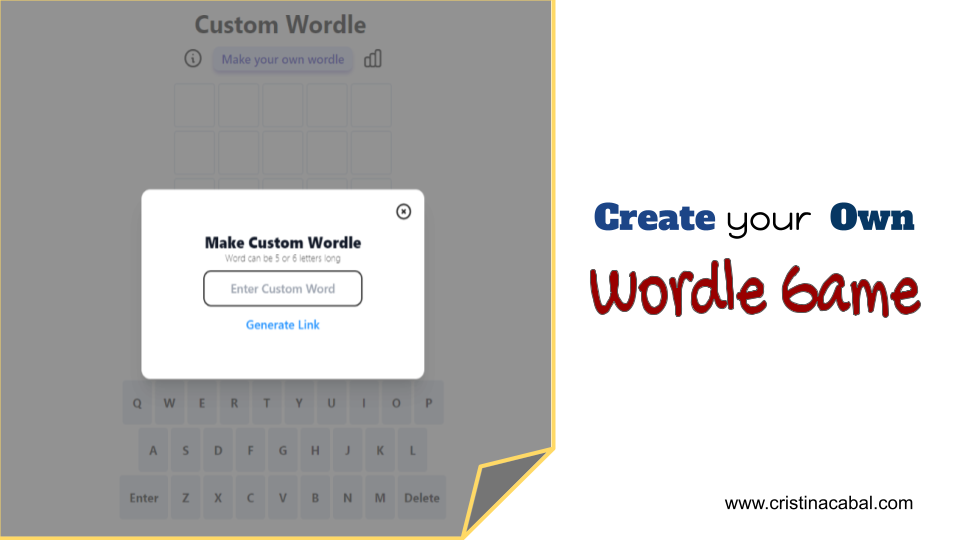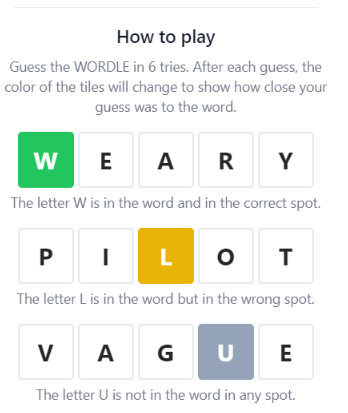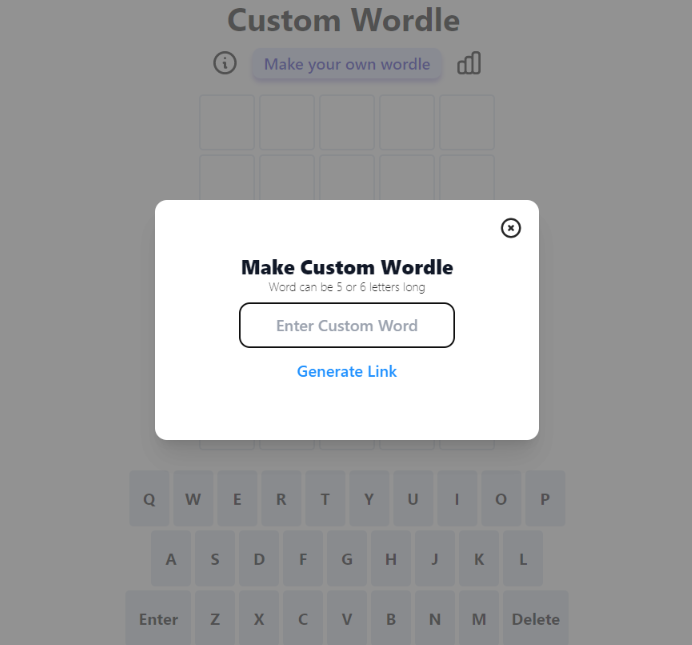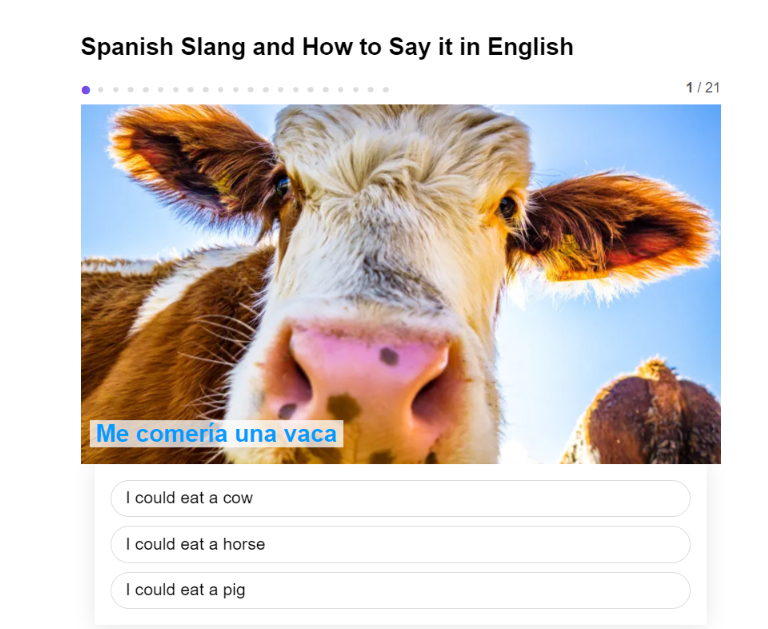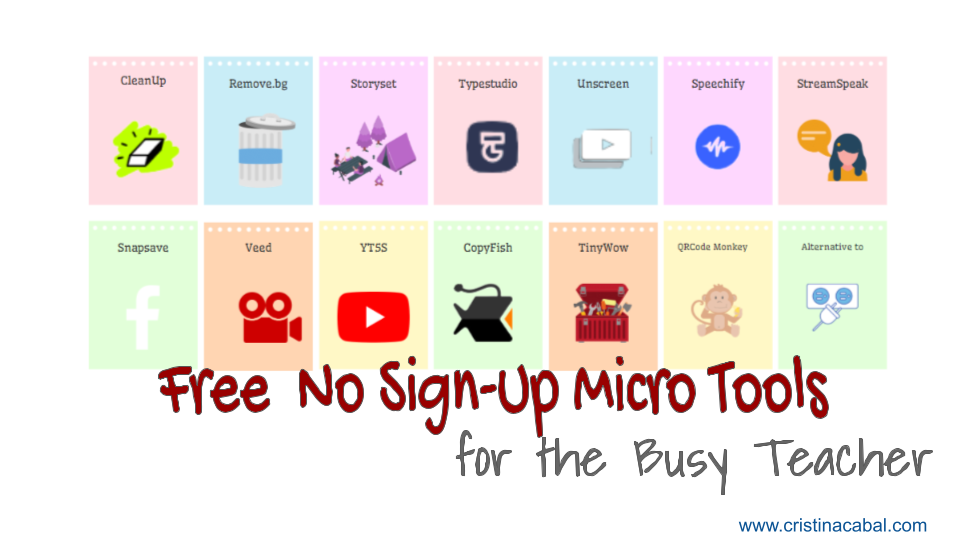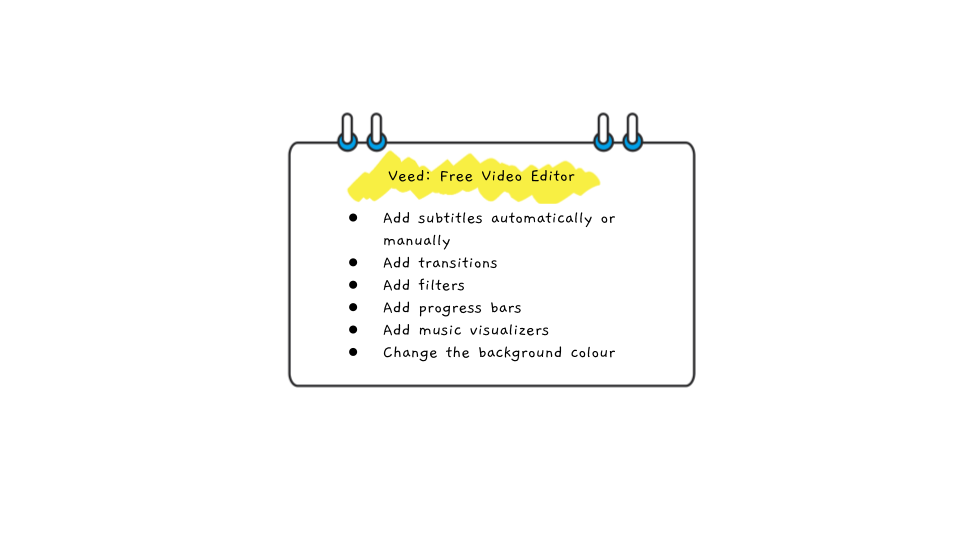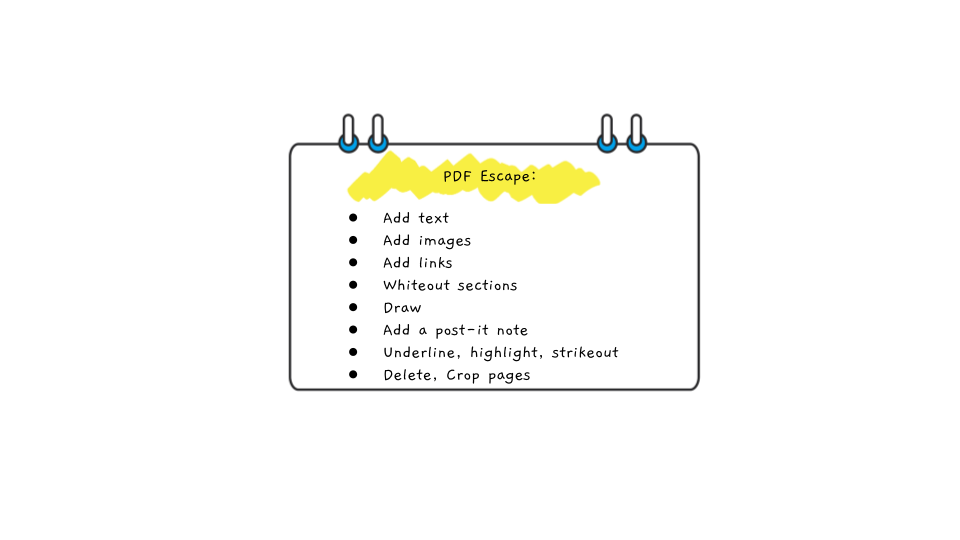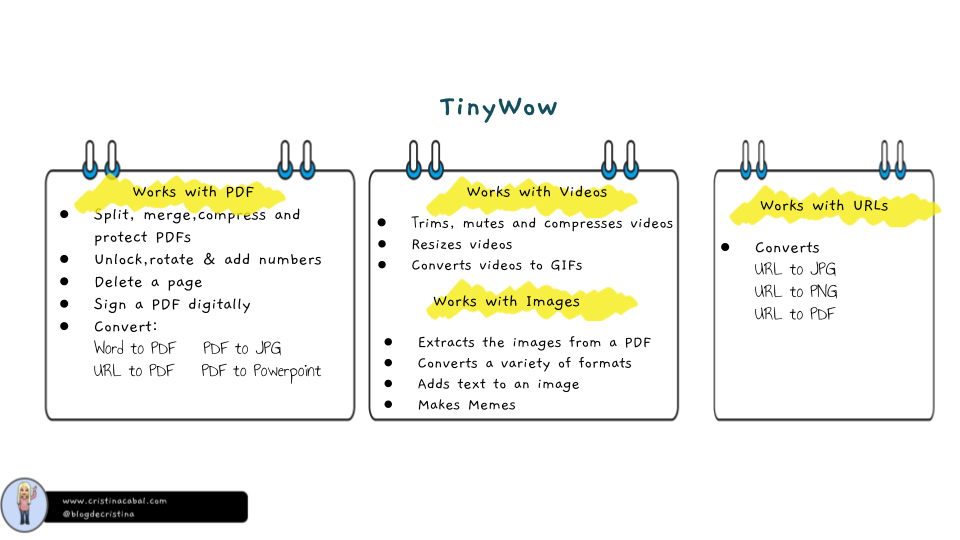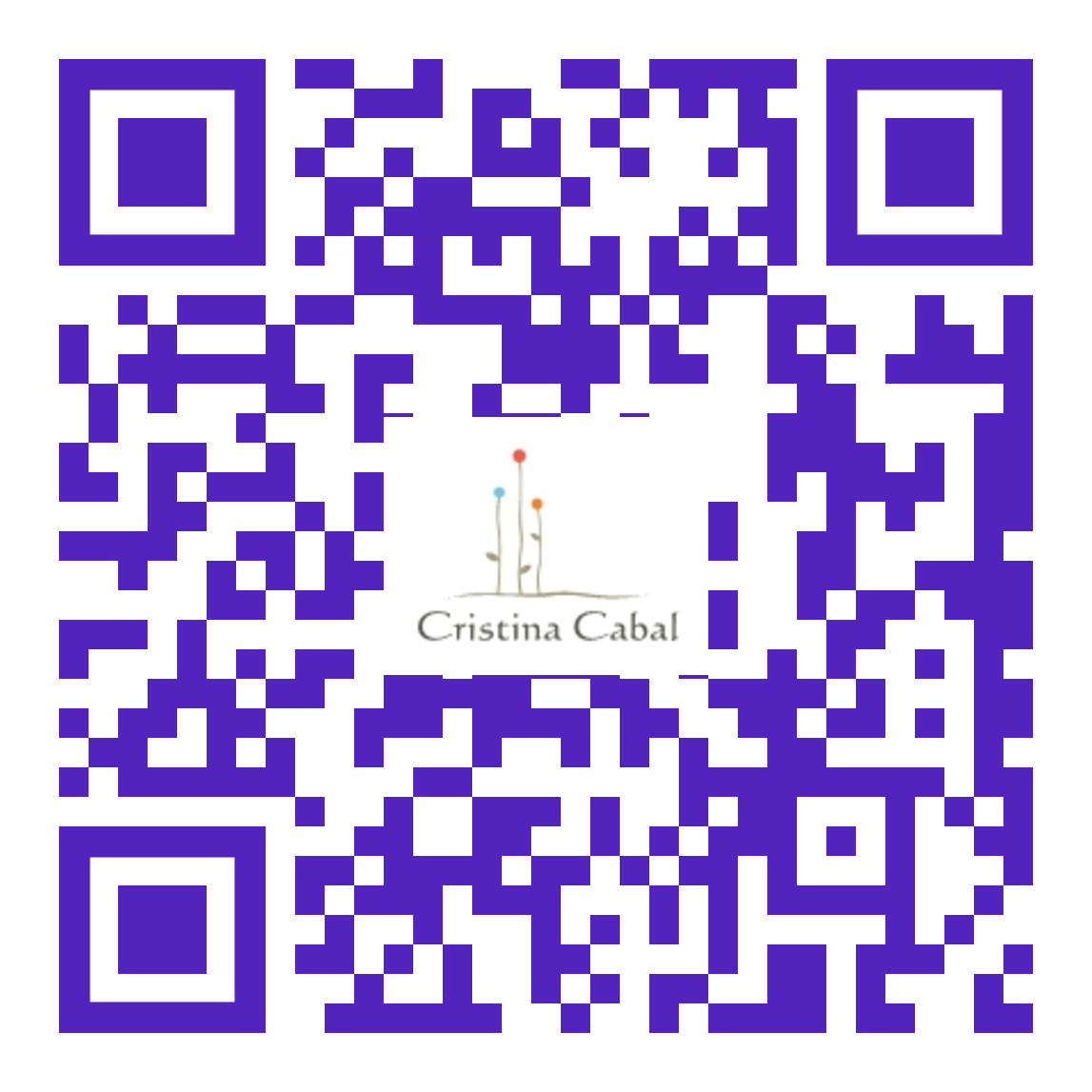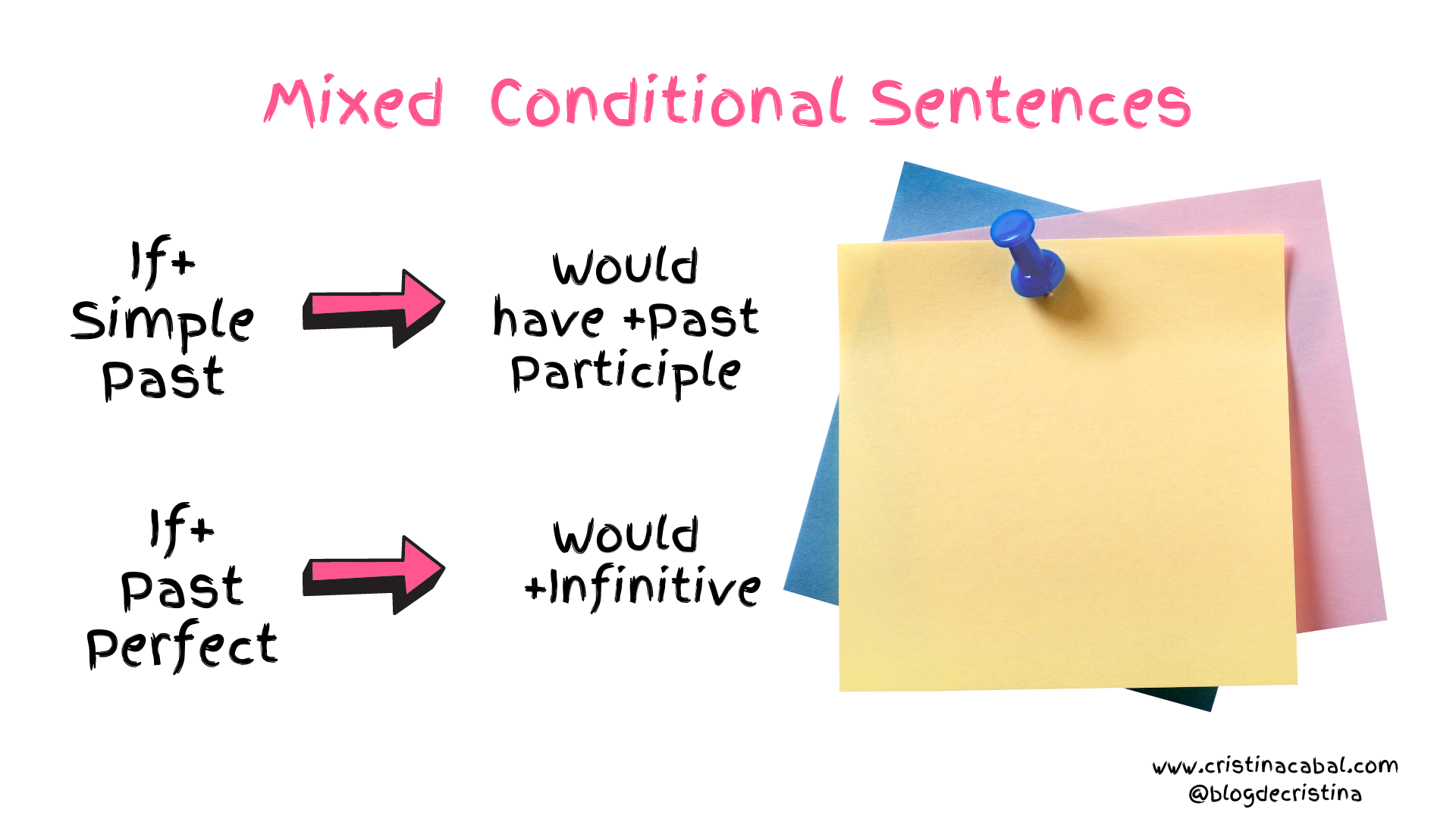Honestly, not sure if there is anything more fun than turning a classic bingo into a language bingo. Ok, ok, rereading the sentence it is fair to question my fun scale. But I can assure you that it is going to keep your students engaged. That much I can promise.
Playing bingo in my classes is a classic. Not only the usual grid with numbers. The grid can contain pretty much everything and be used to revise almost all skills.
But today, it is going to be a vocabulary bingo with a touch of tech
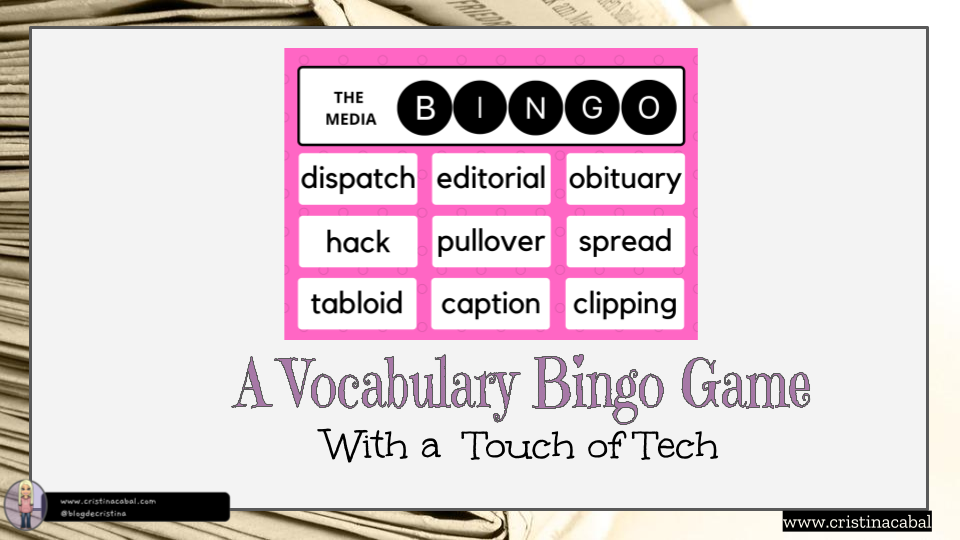
This activity has two steps:
- Building the Word Cloud ( traditionally on the board or, in my case, using the free app Wooclap) https://www.wooclap.com/
- Playing Bingo
STEP 1. Building the wordcloud.
This is a retrieval practice activity where students, using their mobile phones, revise vocabulary taught in previous lessons. In my case, I am teaching The Media and we played bingo with vocabulary from the newspapers and the media.
How to set the activity on Wooclap. Very easy!
- Go to Wooclap and register.
- Click on Create new event.
- Choose WordCloud and click Start Now.
- Share the link, the code or the QR Code with your students and Bob’s your uncle.
This video might help you follow these steps
Once the wordcloud is built, revise again pronunciation, form and meaning
And just because I like to play with tools, I have designed my own word cloud on a different tool just because I like the way words are highlighted. Click on the image to see it in action.
Step 2. Playing Bingo
Here we go!!!
One. Have students draw a grid on their notebooks: 3×2 ( 6 words) will work just fine. There should be significantly more words than squares in the bingo card. Ask them to choose any six words from the cloud and fill in the bingo squares.
The idea is to randomly give definitions for the words in the cloud. As students match definitions and words in their bingo, they cross them off. Bingo is shouted when all the squares have been crossed.
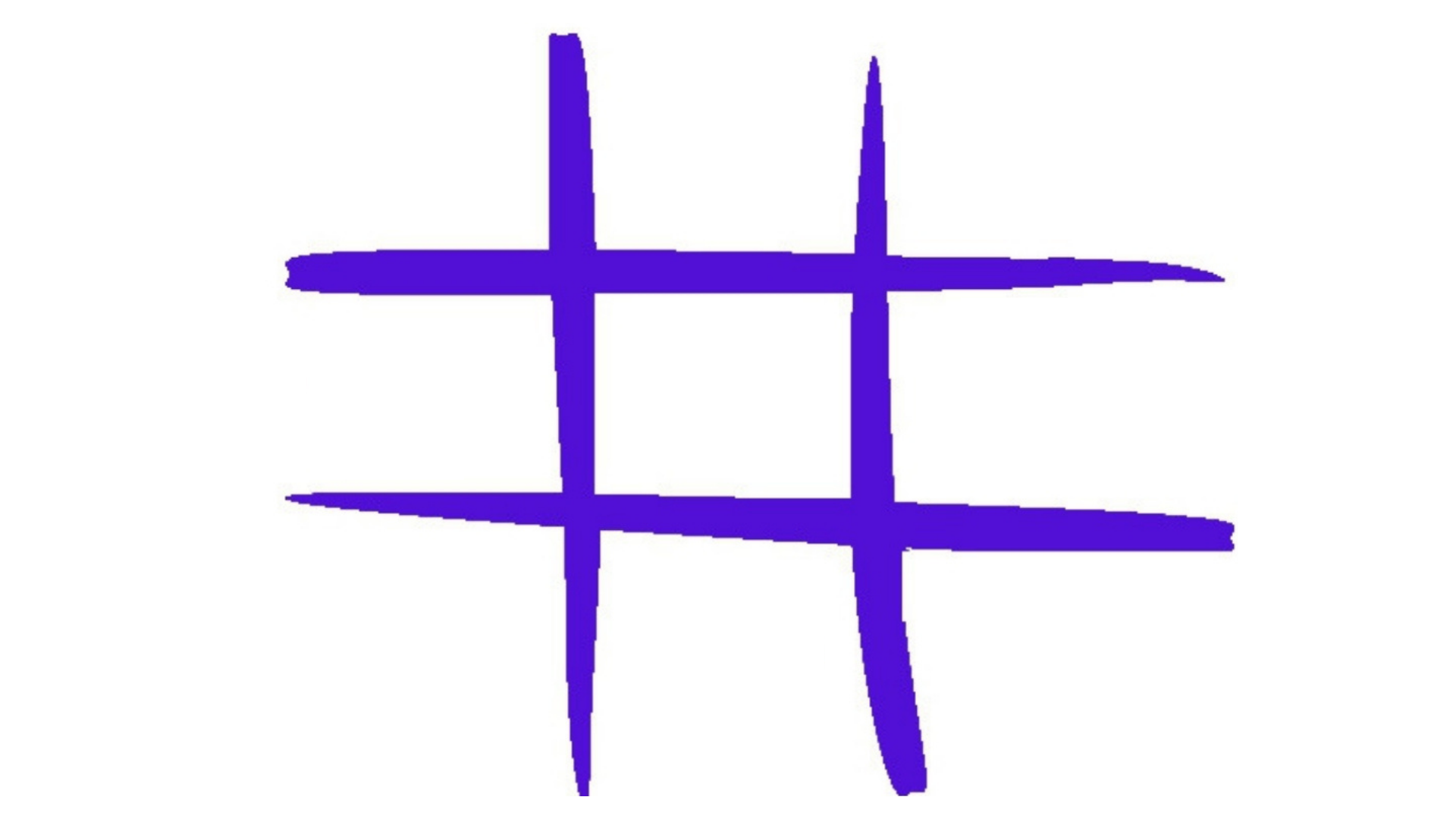
Note: Although you might think that everyone knows how to play bingo, trust me when I say several of my students had no idea how to play. So, explain that their goal is to cross all the squares in their grid before anyone else.
Two. How to play
This can be done in two different ways. One requires no preparation, the other one requires a little preparation. If you know me, I am sure you have guessed the one that I favour.
No preparation: randomly define the words in the cloud. I’d suggest keeping a record of the ones you have already done so as not to repeat the same definition twice. It can happen. Trust me.
Preparation: More fun. More drama. More everything.
- Write the words in the cloud on small strips of paper.
- Search your house for a suitable bag and put the strips of paper in it. Draw a strip of paper at a time and give a definition for the word. You might need to repeat the definition twice. As students listen to the definition, they have a look at their grids. If they have a word matching the definition, they cross it off. The game continues until someone shouts bingo.
- Don’t forget to build suspense. It adds to the game.
A simple but very effective game.
Follow-up:
- Ask a question or several and give students a strip of paper or several. When answering the question, they should try to use the word(s) on their strips.
How do you get the news in your country? Has the way of keeping up to date changed over the years?
Repeat procedure with as many questions as you want students to answer. Ask them to swap their words so that they get new ones.
2. In the next class, I am planning to play bingo again. Same steps but with a twist. This time, the students will draw the slips of paper from the bag and they will be asked to provide the definition.
Inspired by Serena’s blog choice of words. Here you can revise taking her quiz.