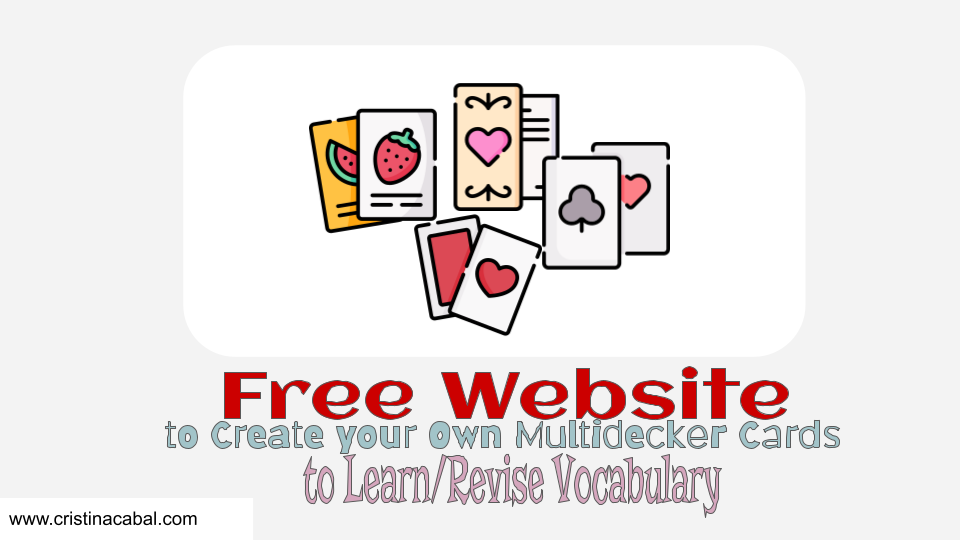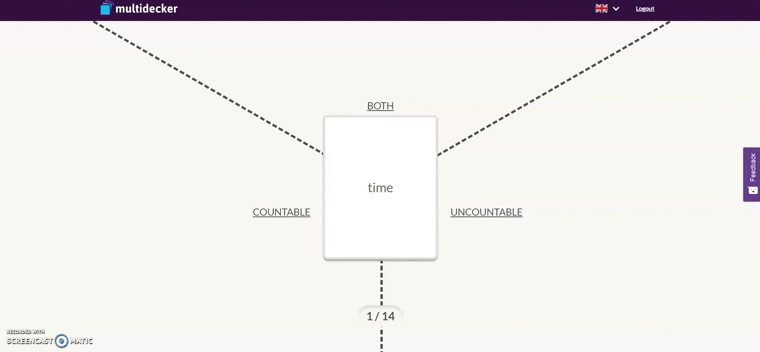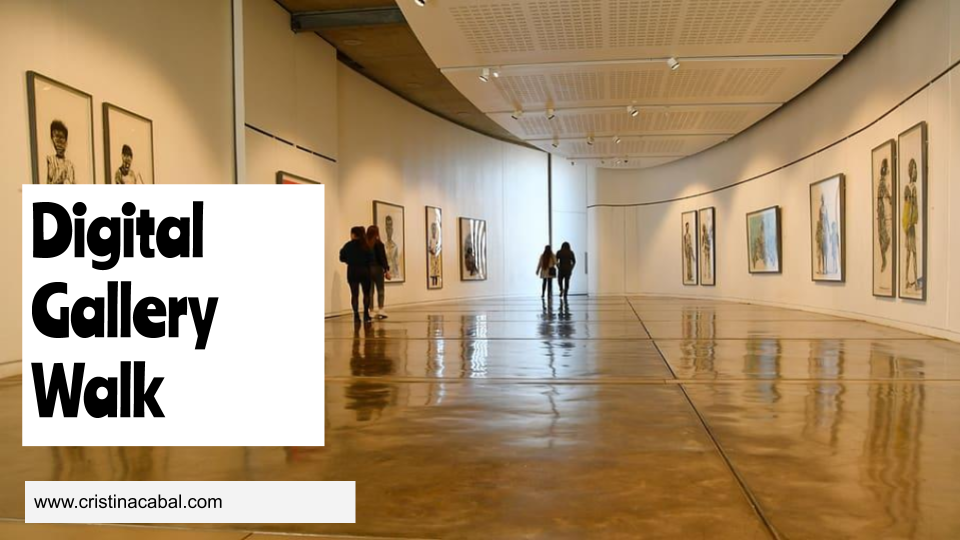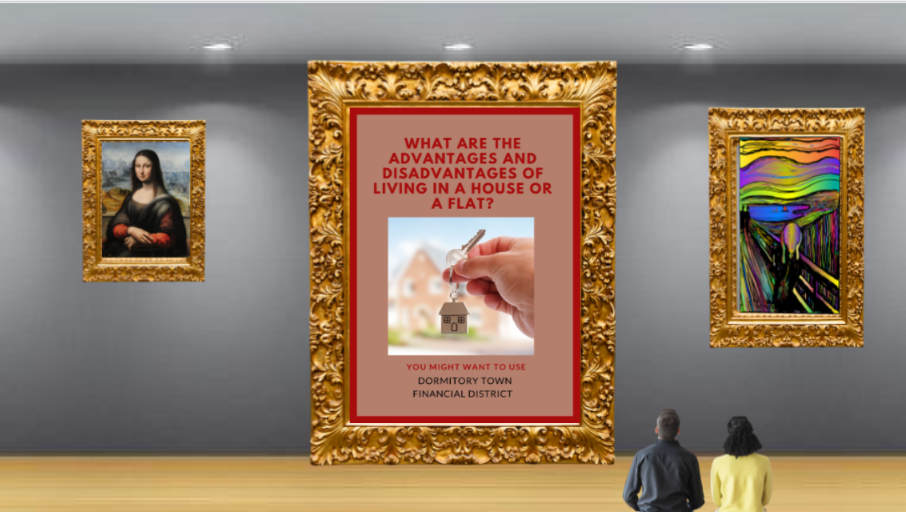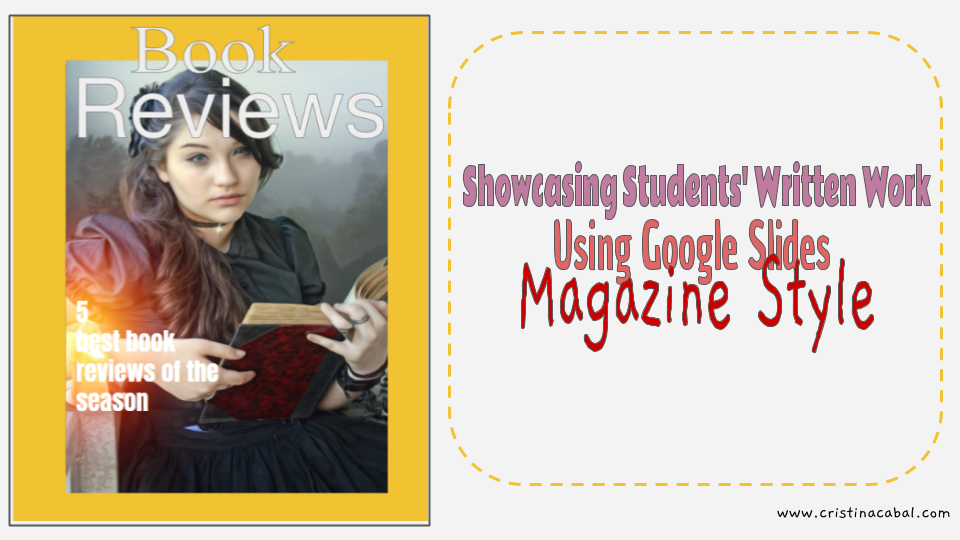Are you teaching vocabulary? Silly question. Who isn’t?
On the flip side, perhaps the chunk “teaching vocabulary” might sound a bit weird to you; and yes, controversial opinion alert… can vocabulary be taught? I don’t know. I think you can teach form, pronunciation and meaning but arguably, this is not teaching vocabulary; this is more like presenting vocabulary. Vocabulary needs to be used to be learned and that’s my ambitious aim in every single lesson.
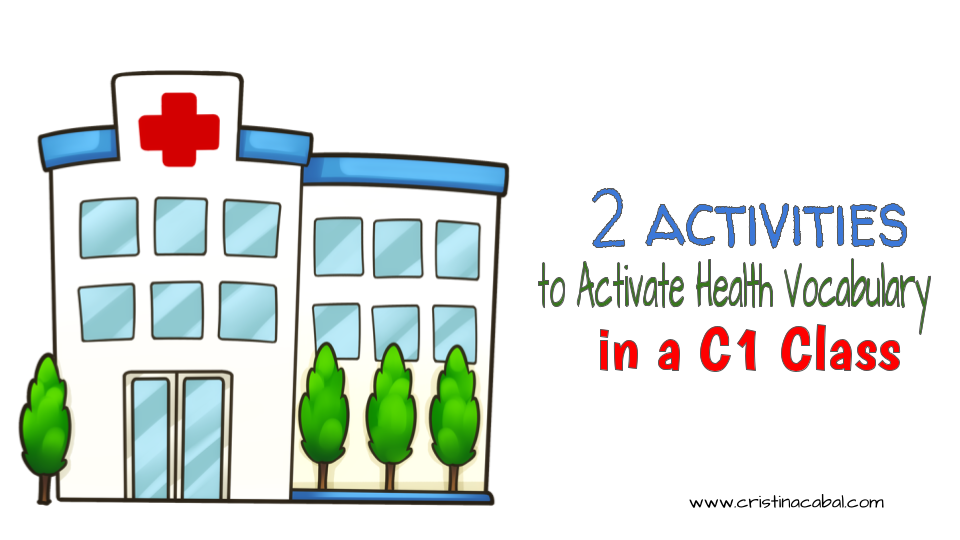
And yes… I feel you dear fellow teacher, whose life is as crazy as mine right now, who has a hard time finding the time to prepare the lesson, who knows his students are beginning to feel tired after so many months struggling to understand their classmates when talking through their facemasks and who stares at the book thinking… what can I do today that will bring a spark to my lessons and engage my students?
I see you. I feel you.
So since I see you and understand you because I am just like you in these feelings, today I am sharing with you two ideas to activate vocabulary. I hope it helps you and makes tomorrow’s lesson planning easier.
Vocabulary. First things first: the vocabulary we are going to work with. Get the PDF here
Activity one: Choose a quote
In this activity, which has two parts, students are presented with 4 quotes and asked to choose one.
Quotes:
- “Health is the greatest possession” Lao Tzu
- “A human can be healthy without killing animals for food. Therefore, if he eats meat, he participates in taking animal life merely for the sake of his appetite” Leo Tolstoy.
- “Your body hears everything your mind says” Naomi Judd
- ” Happiness is nothing more than good health and a bad memory” Albert Schweitzer.
Part 1: students in pairs
- Put students in pairs and ask them to make sure they do not talk about the same quote.
- Give students 4 minutes to prepare a 2-minute speech sharing what the quote means and whether or not they agree with it. In their speeches, they should include at least 10 of the words in the vocabulary list.
- Students get into their pairs and listen to each other. While Student B listens to Student A, he needs to mentally keep track of the number of expressions/ collocations used.
Part 2: whole class
- Divide the class into two teams. Team A chooses a representative to give his speech to the rest of the class. While Student A is talking, members of Team B listen and write down the words from the list Student A has used. Then, it’s Team B’s turn to choose a representative to try to beat Team A.
Activity Two: Chain Talking
In this activity, we are going to use a random wheel, which is fed with the target vocabulary. My absolute favourite is random wheel is wheeldecide.com.
- Pair students up. Explain you are going to pose some questions related to health and each student in the pair, and in turns, will have 45 seconds to talk about the question. For each question, students will have two opportunities to speak. This means student A talks for about 45 seconds, then Student B for 45 seconds, then back to Student A and then, Student B again.
- Tell them you are going to use a stopwatch and every 45 seconds, you will ring a bell.
- Display the wheel using the OHP and tell students that, in their conversations, they will have to use the word on display in the wheel. Every time a student talks, a new word will be displayed.
- On the board, write controversial statements or questions and let’s the show begin!
- ” Modern lifestyles can seriously endanger our health”
- Countries should make vaccination compulsory
- Do you think the numbers of vegetarians and vegans will continue to grow? If so, what explains their continued popularity?
- How do you feel about surgery? Would you consider having surgery that isn’t completely necessary, like plastic surgery?
- Lifespans are getting longer. How long do you think the Millennials Generation (1980-1994) will live on average?