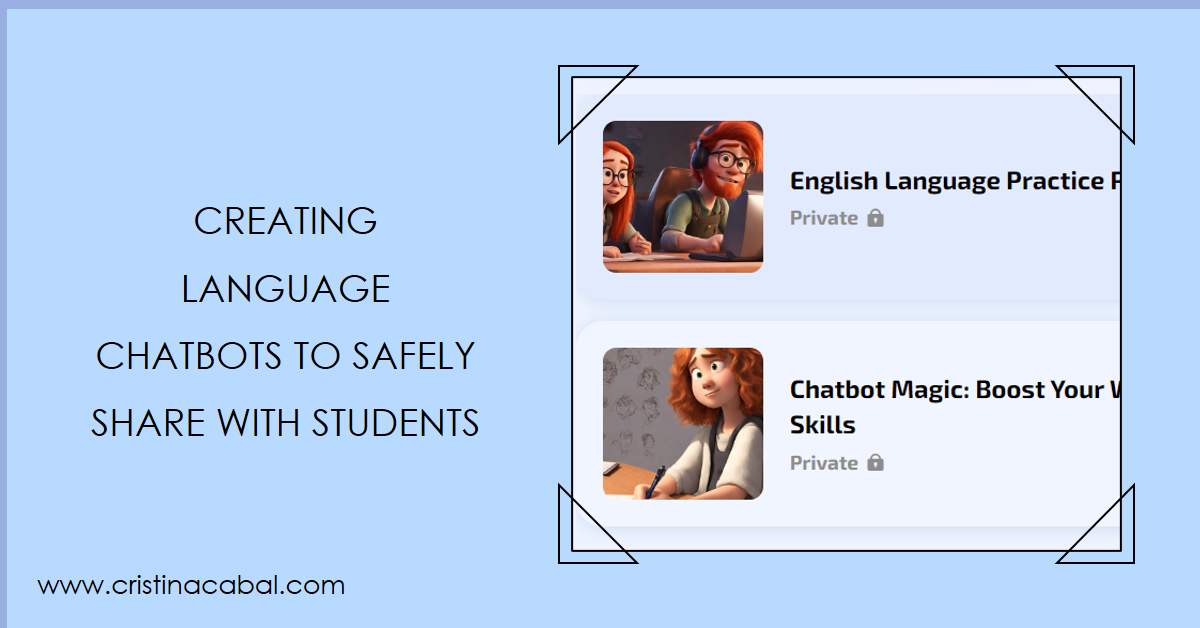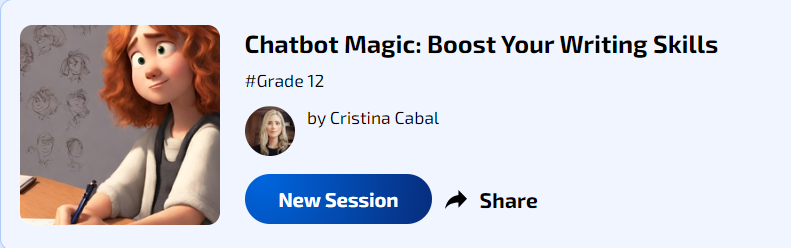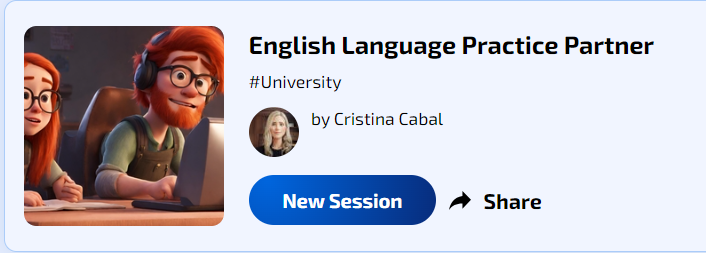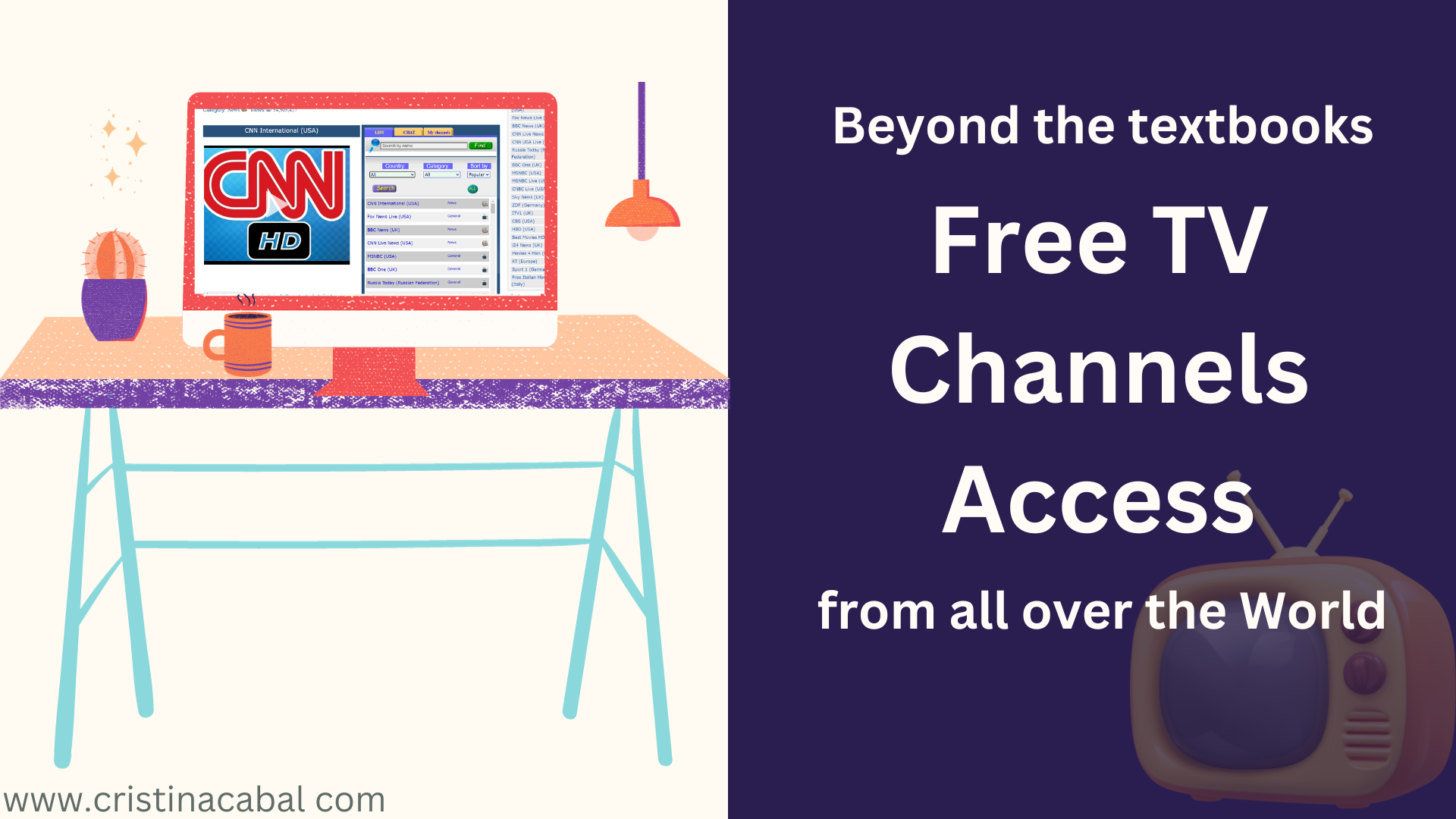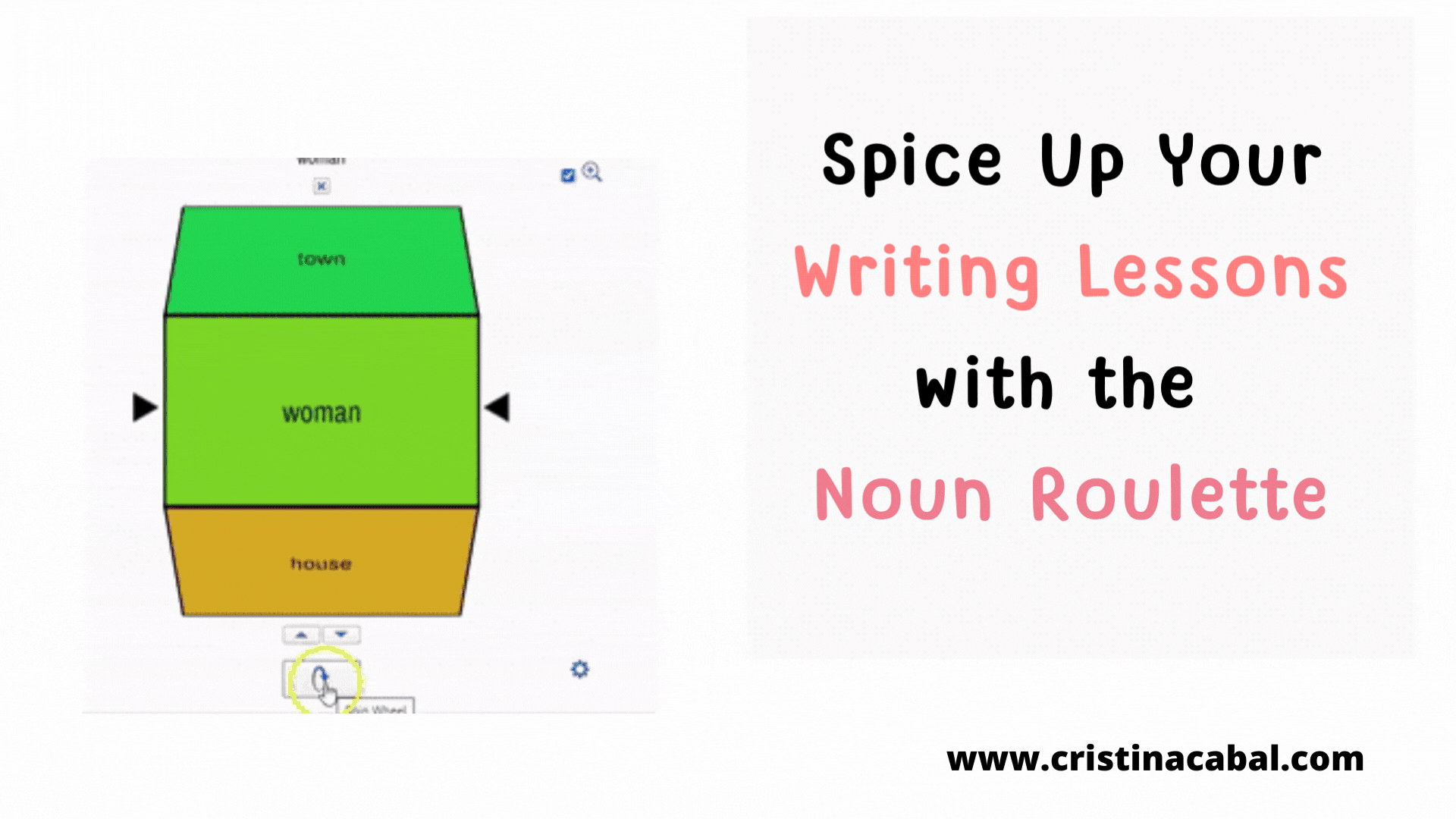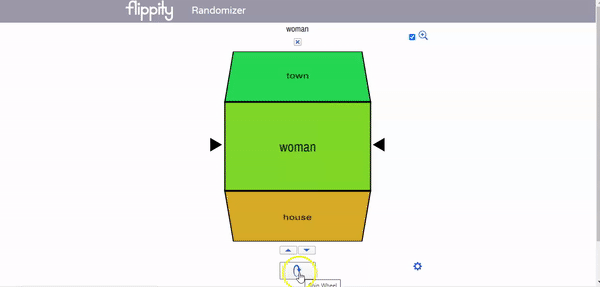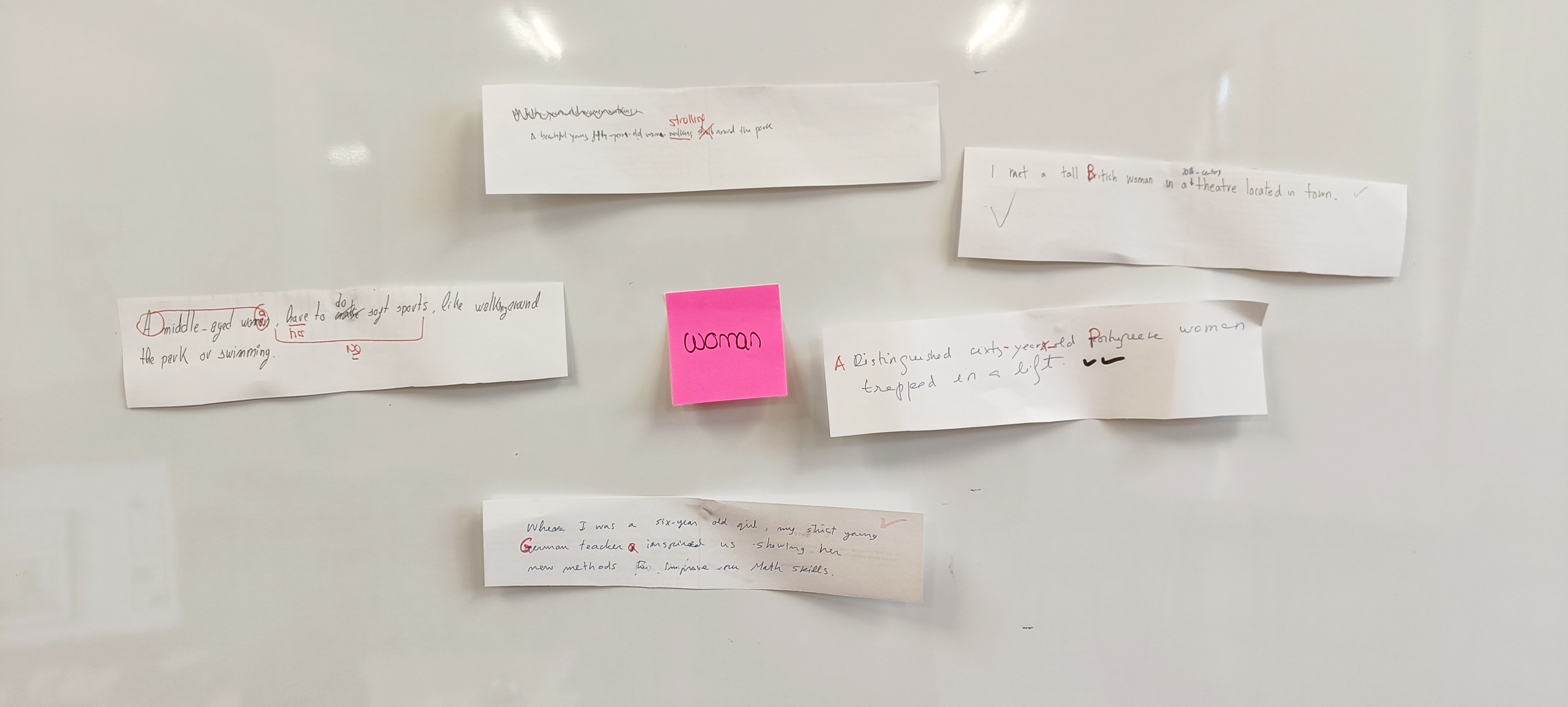Packed with engaging activities, this lesson plan about the animal kingdom is going to become your favourite. Trust me!!!
Have you noticed that it seems like everyone’s got a furry friend these days, and not so many babies? Parks are full of dog walkers, not strollers, you know what I mean? This is one of the things we’ll talk about in this lesson.
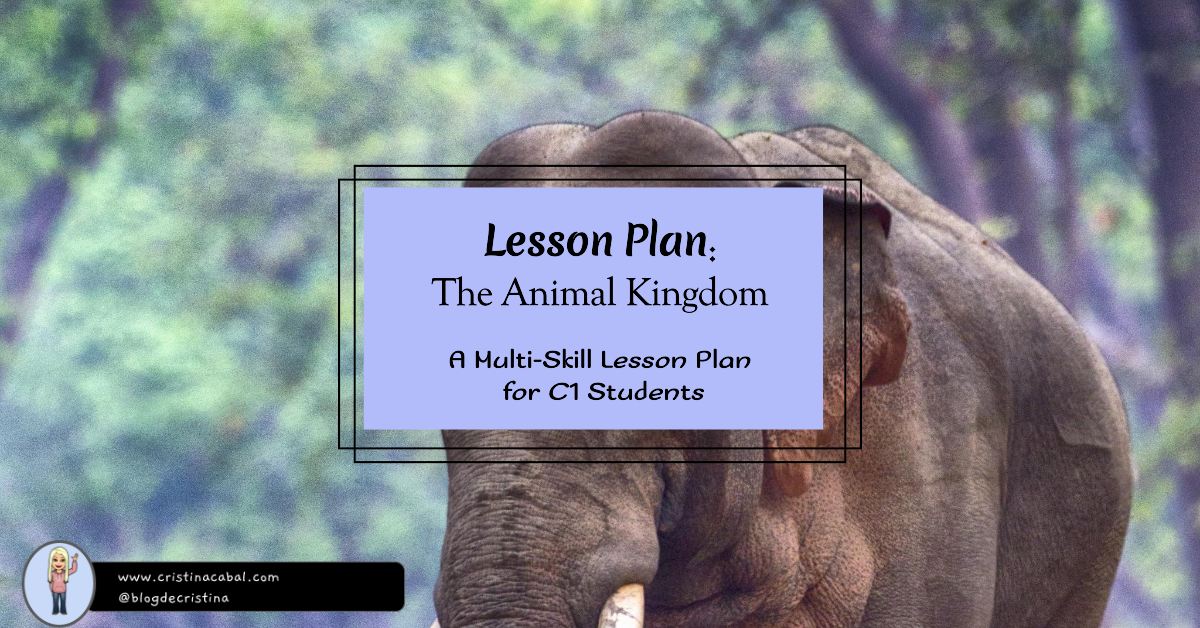
I was actually planning to publish this when I was not so busy with classes and teacher’s sessions, but I could not wait to get this into your hands because it is a lesson that worked really well. So before I forget, here it is! A lesson plan for C1 students about the animal kingdom and endangered species.
What you will find in this post is:
- 2 Warm-up Activities
- Revising and introducing the name of some animals
- Vocabulary to talk about endangered species
- Personalized Listening Comprehension
- Grammar Game: Impersonal Passive
- Out of their Seats: Controversial statements + some help
Warm-Up One: Sparking Discussion

If you have been reading me for some time, you know how much I like to play with IA, so to engage my students and spark discussion I have generated this image using Microsoft Designer.
In my experience, displaying the image is enough to create debate, but in case you need it, here is some help.
Question: It’s interesting to note the trend of more people opting for pets over having children. What do you think are some of the factors driving this shift in lifestyle choices?
Follow-up Questions: Have you observed this trend in your own social circles or community? How prevalent do you think it is? What do you believe are some of the advantages and disadvantages of having pets instead of children?
Warm-Up Two: Revising Animal Names Students already Know
Building upon prior knowledge is essential for effective learning, wouldn’t you agree?
In this spirit, I have asked my C1 students to write a list of 10 wild animals excluding the usual : tiger, elephant, lion, zebra…. OK, you get it! I have given them one minute, and we have written the most interesting ones on the board, practising pronunciation.
Ready to revise and introduce some new ones?
Introducing New Vocabulary + Pronunciation
- Endangered species
- Threatened ,
- On the verge of extinction
- To become extinct
- Deforestation
- Habitat
- Carnivore, herbivore, omnivore
- Predator
- food chain,
- environmentalist,
- ecosystem,
- conservation effort,
- global warming, recover,
- vulnerable,
- reforestation,
- poach,
- wildlife
- to decline,
- overhunt, overharvest, overfish,
- To breed in captivity,
Helping Students pronounce better:
A word of warning: I forgot to insert some pauses in-between words, so you might need to stop the audio after each word. Sorry, but I realized once I was playing it for my students and I didn’t feel like doing it all over again.
ANIMALS VOCABULARY by cristina.cabal
Personalized Listening Comprehension
PDF here
Animals Listening comprehension by cristina.cabal
If you are wondering why I like using AI so much, I think this lesson is a good example. Most of the time, I am pressed for time and I don’t feel like trawling the internet or the hundred books on the shelves of the English department looking for the right listening comprehension, so now, I just create my own listening comprehension activities with the vocabulary that is relevant for my students. In this case, I have asked ChatGPT to create the text and then used Eleven Labs to read it. Easy-peasy!!
Grammar: Animals: Fact or Myth? Working with Impersonal Passive Grammar and exercises here
That was fun.
- I divided the class into teams and asked Team 1 to choose an animal. A representative read the sentence aloud and all teams – and this is really important-have to work on their notebooks writing two impersonal passive sentences for each statement. Give them about 2 minutes to write both sentences. For example:
People believe that opossums are hanging by their tails.
- It is believed that opossums are hanging by their tails
- Opossums are believed to be hanging by their tails
- When time’s up, ask the representative for Team 1 to read both sentences. If both are correct, Surprise!!!!! they’ll get 1 point. If they are wrong or one of them is wrong, shout “NO” and the first team to raise their hand have the chance to say the correct sentence and get 1 point. Click on the PASSIVE button in the infographic to check it.
- Now, back to Team 1. Ask, do you think the statement is a fact or a myth? Hover over the picture to read the answer.
Speaking: The Three Corners. Material: Posters Cards: here and here
- Take 3 pieces of paper and write the following words on each: “I AGREE”, “I DISAGREE”, and if you have many students, “I AM UNSURE”. Place these papers in different corners of your classroom.
- Explain they will see a poster with a debatable statement about animals and they will need to choose the corner that best represents how they feel about the statement.
- Explain that in their corners, they will need to talk about the reasons for their choice and develop strong arguments to support their opinion, as they will be challenged by students with opposing views. Encourage the use of vocabulary.
- Give them enough time to come up with their own arguments to justify their position.
- After a 10-minute discussion, ask students from both corners to face each other.
- Battle: This is the part I like best. Ask students to choose someone from the opposing corner. Pair them up and tell them they have 5 minutes to try to convince each other, using strong arguments, to switch corners. For drama, ask them to use the phrase: “I challenge X”.
Note: Again, using AI, I have helped my students with some ideas to support their opinion. Of course, this is entirely optional, but I felt my class needed some modelling to get started. Here you’ll find the cards for two of the statements. Animal testing here and Animals in circuses here
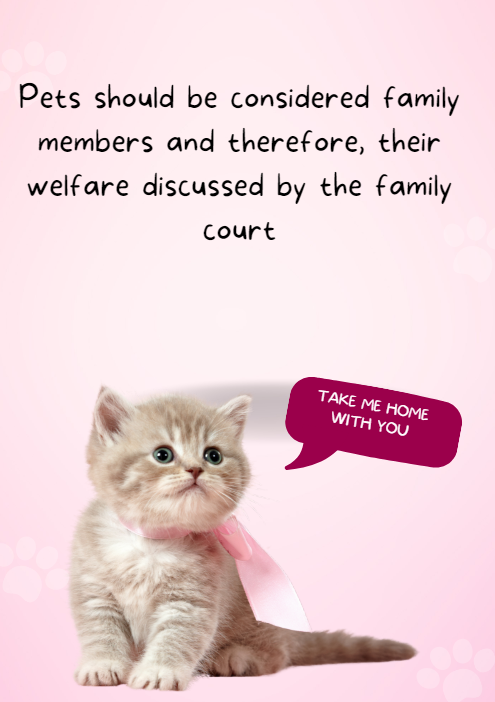
I know writing is missing from this lesson plan. Keep posted! It’s coming!
Follow me on