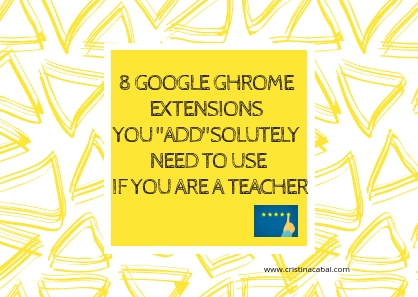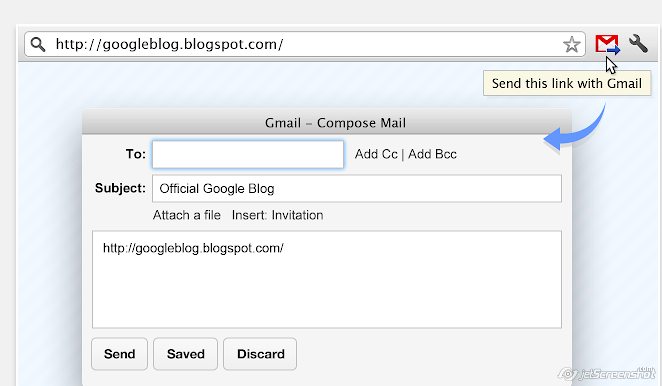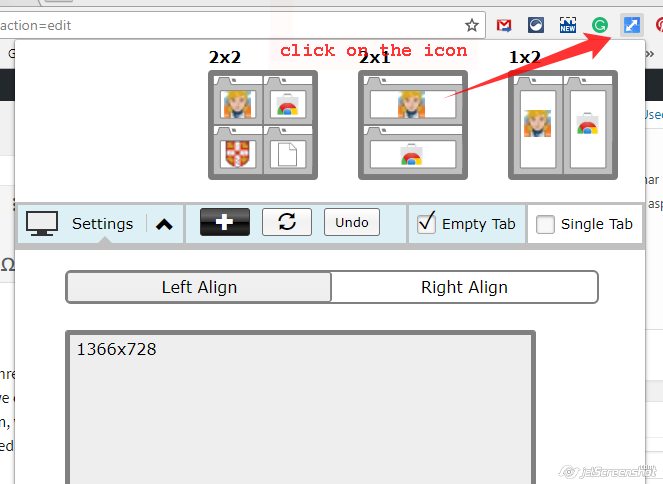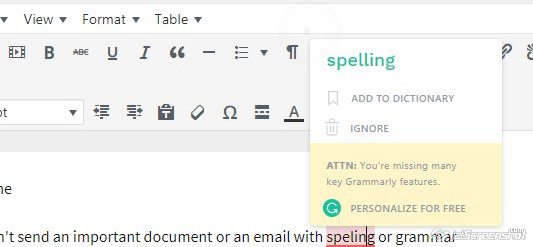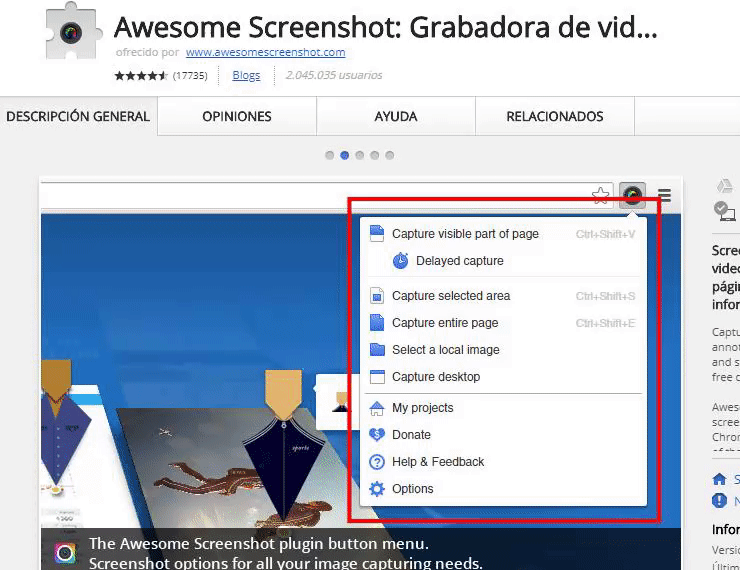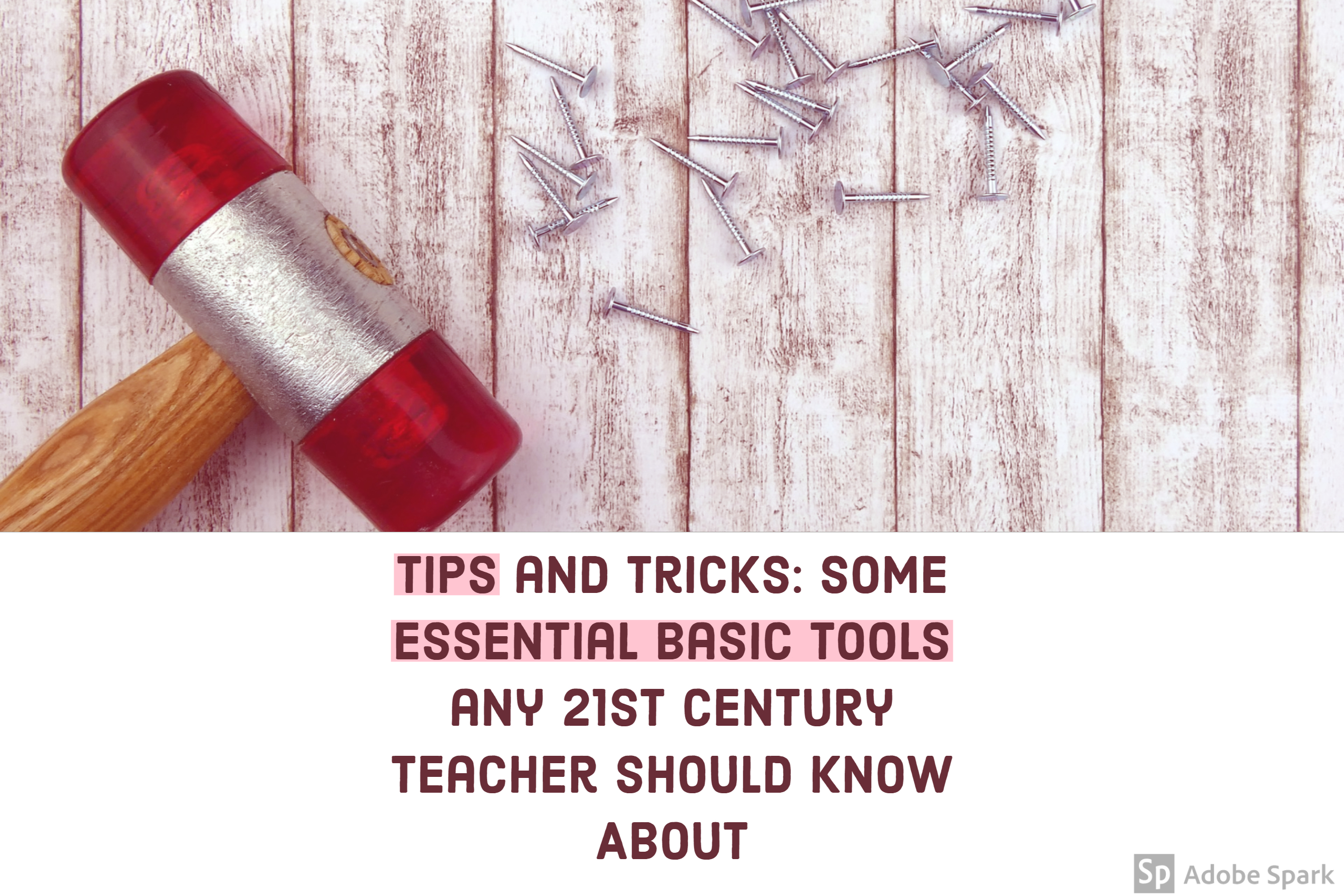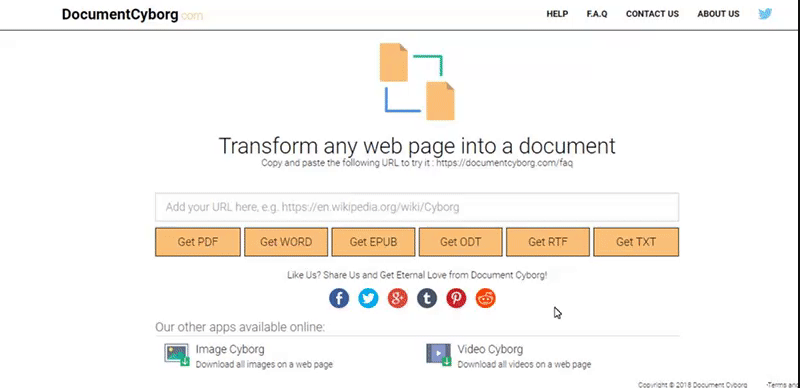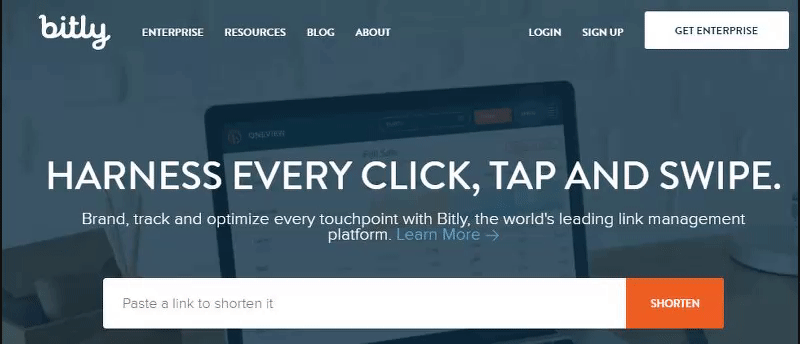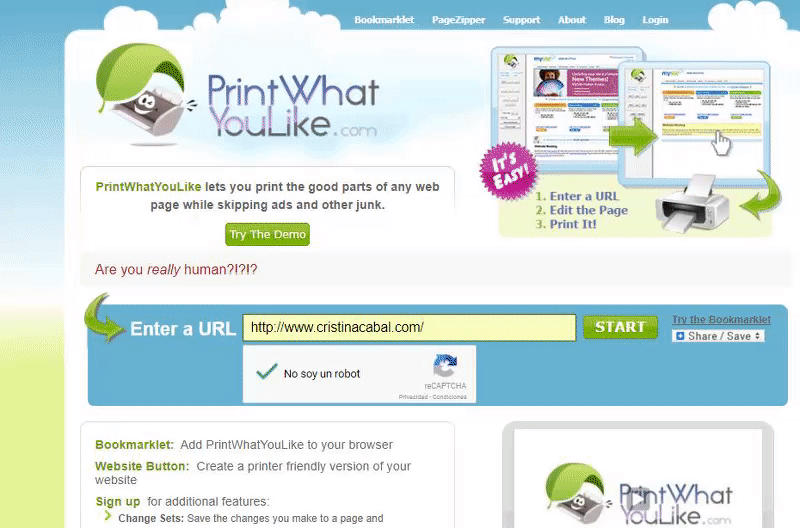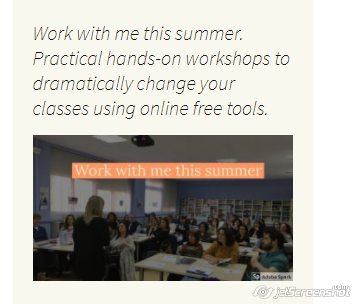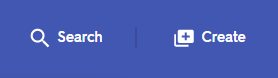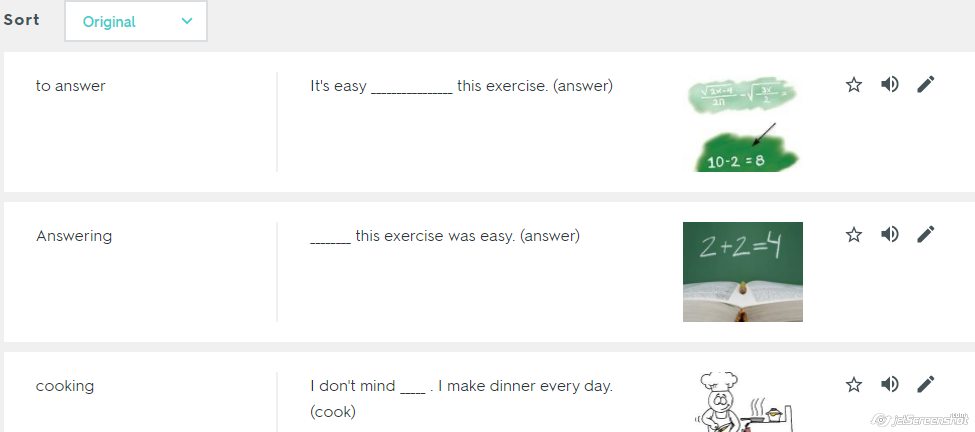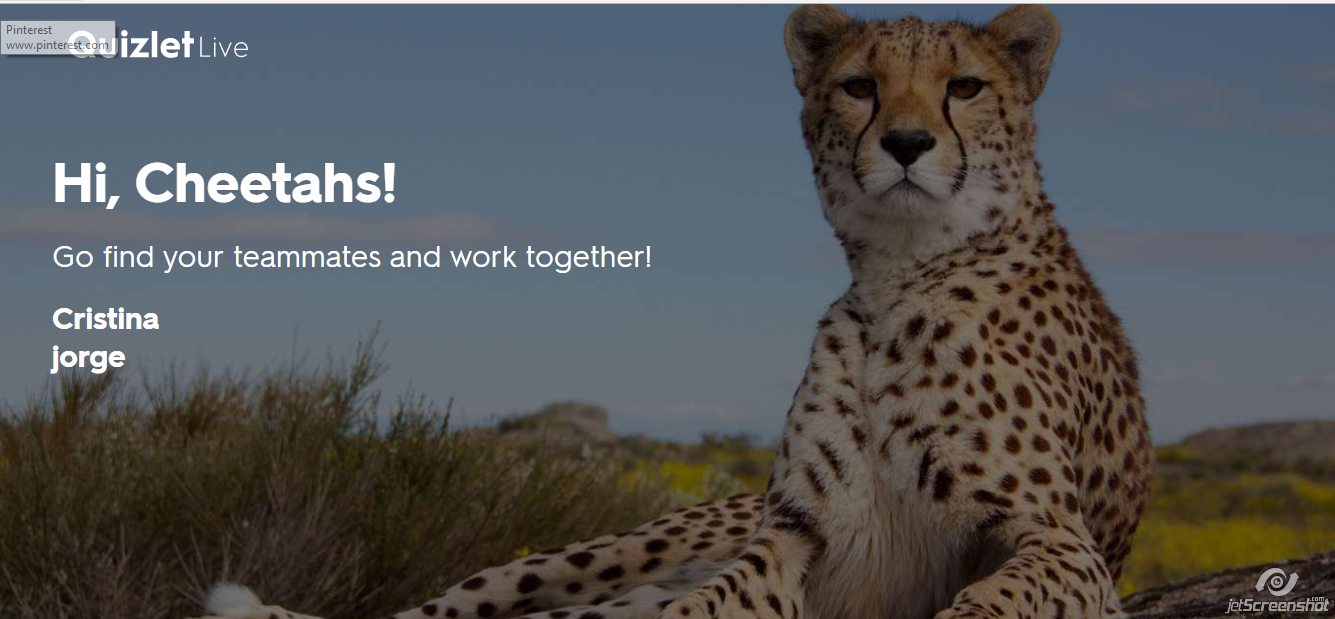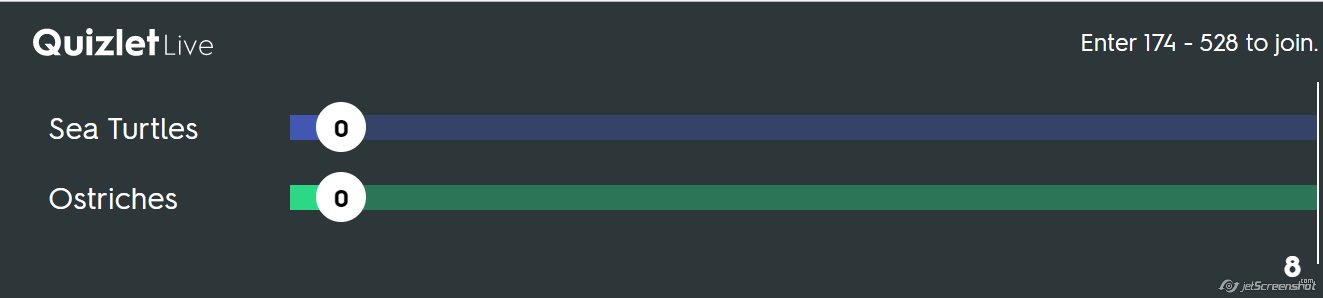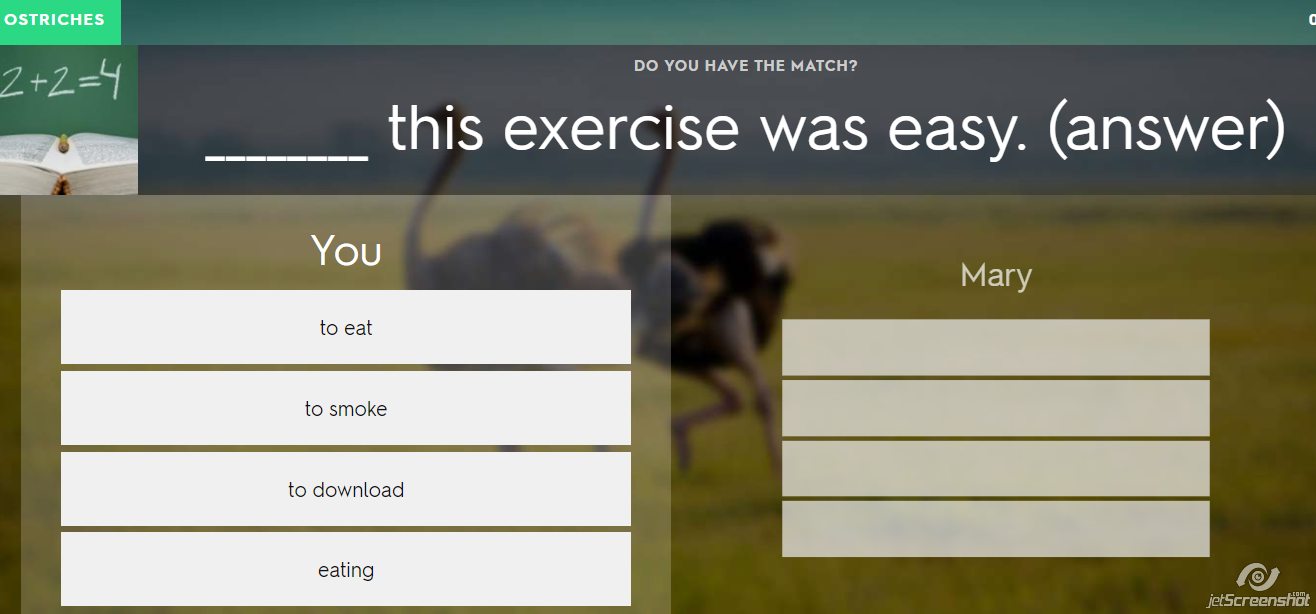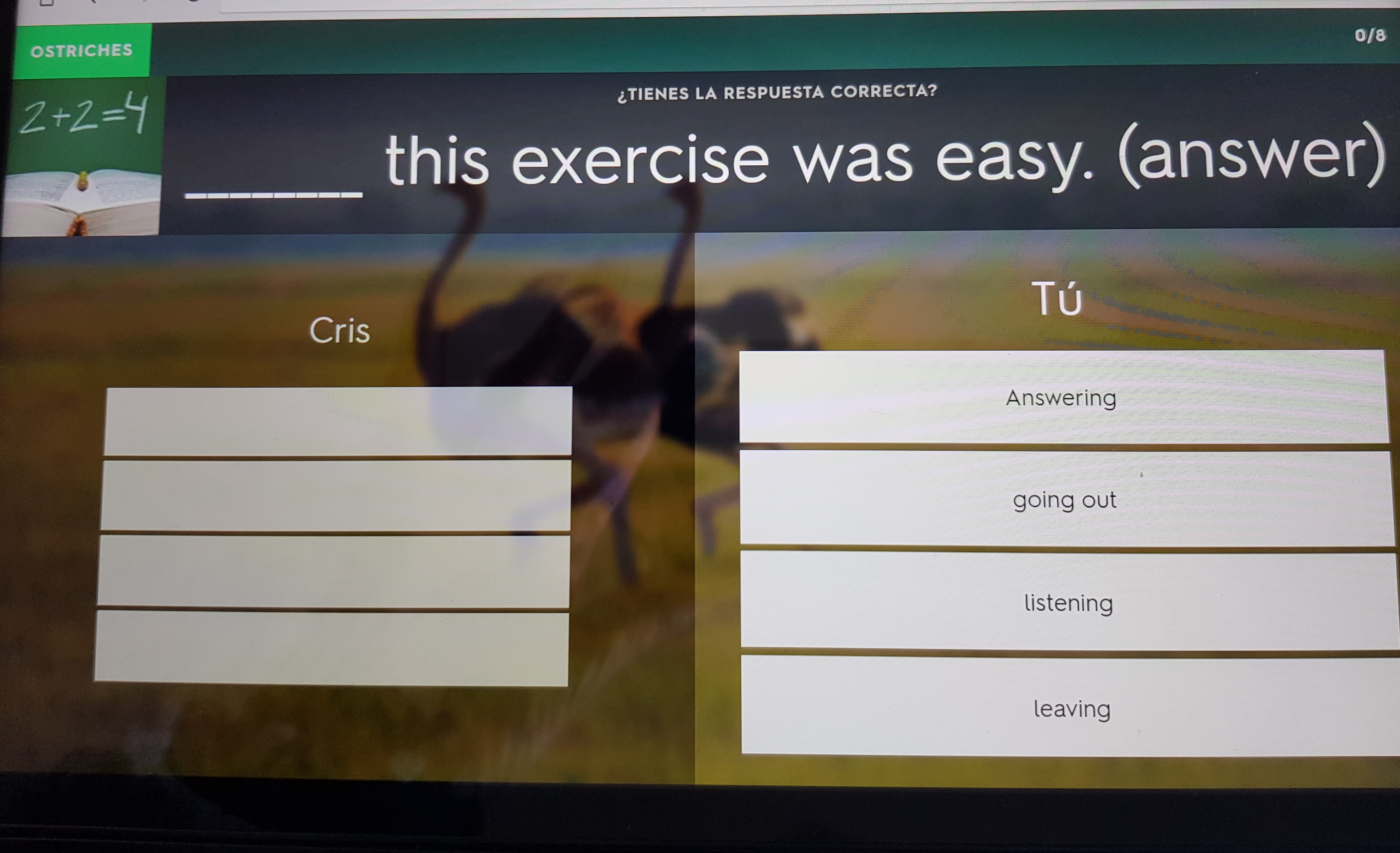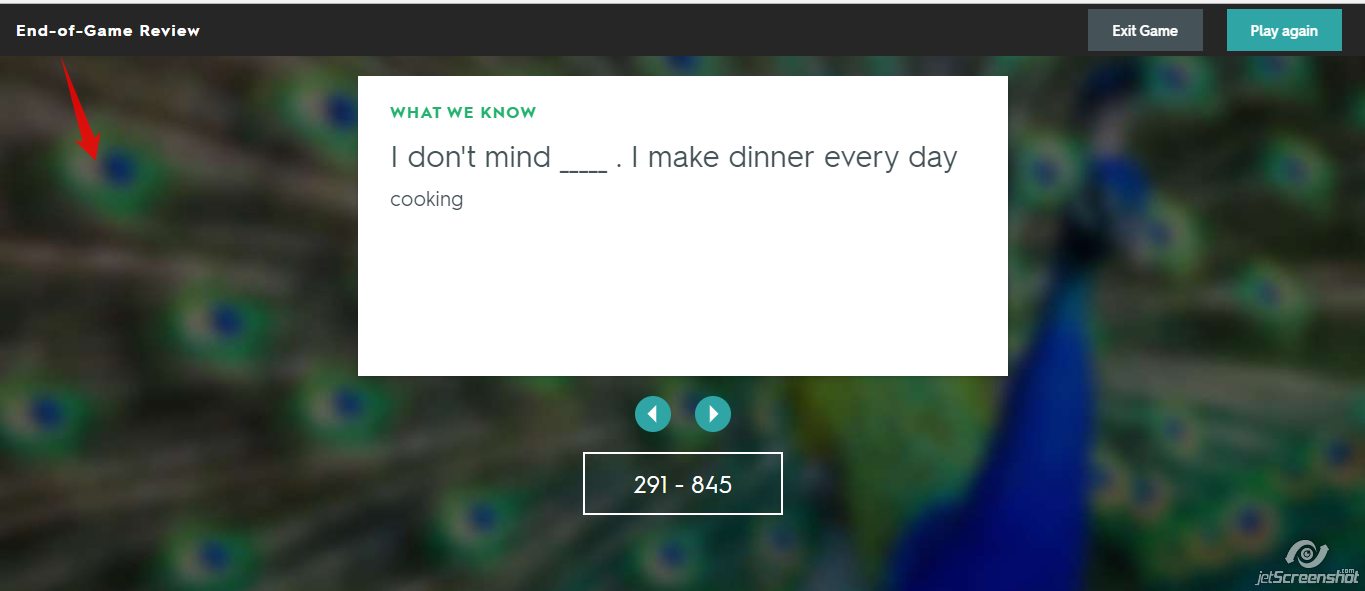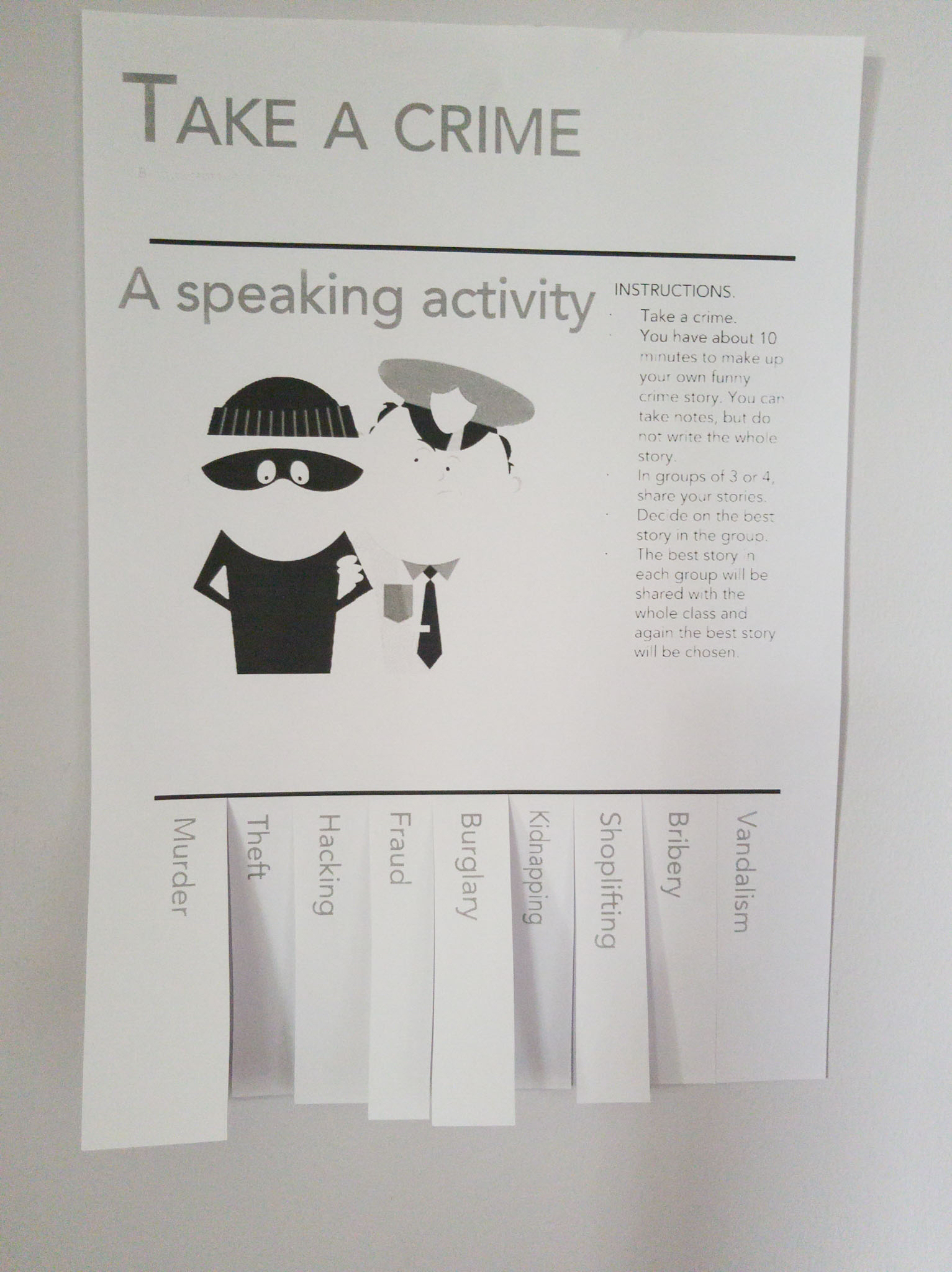Ahh almost October! How are we here already?
I can’t even wrap my head around the idea that this is going to be my 27th year teaching English. Time, please stand still! OMG, It makes me cringe to even think about it! Ugh. But, here we are.This is life.
I know, I know. Most of you have already started classes in late August or early September, but here in the EOI in Asturias, we dedicate the whole month of September to assessing written and oral exams. Nothing to envy here, trust me!
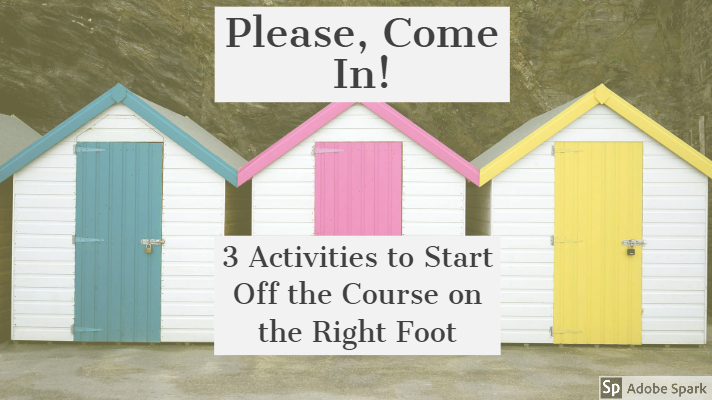
Anyway, a new school year, new students, a fresh start, a clean slate. I feel like in these 27 years I have tried all the different get-to-know-you activities that have been used all around the world, so this year I’m going to recycle and tweak some of my favourite activities, changing the context to fit the mood.
So, the plan for the first day is the one below. An interactive game to revise grammar and vocabulary from the previous year (lots of fun, but also lots of learning) and not one, but 2 highly engaging speaking activities that can be considered, if you wish, get-to-know-each-other activities but that can be easily adapted to any context.
Activity 1. A Kahoot to revise
We will start the course playing a Kahoot to revise some of the content studied in the previous course. Always fun and to be honest, I am going to be recycling the one I did last year. That’s one of the things I like about technology, it’s paperless, recyclable and “findable”( meaning, easy to find, yes, I know, I have just invented the word)
If you ask students to play in pairs or in threes, you’ll just need a device for each group. I like playing Kahoots in groups. It enhances learning as students will need to discuss the right answer and it’s more engaging and therefore much more fun.
This is the link in case you want to use my Kahoot. Here
Activity 2. Welcome post-it notes

(I know! It looks home-made, but this is because it is)
- On one wall of the class, I have displayed the word “Welcome” formed using Post-it notes, as in the picture.
- On the back of each post-it note, I have written a question that will help students and teachers get to know each other.
- I have asked students to stand up and pick a post-it note containing a question.
- I have asked students to remain standing, pair up with another student and ask each other the questions on their post-it notes.
- I have allowed them about 4 minutes to ask and answer their questions before asking them to find a new partner.
- I have also participated in this mingle activity. After all, I also want them to know me and it gives me a good chance to assess their English.
- Please, refrain from overcorrecting or even correcting. It’s their first day.
Can’t think of questions to ask? This site has you covered. bit.ly/2zqxcJP
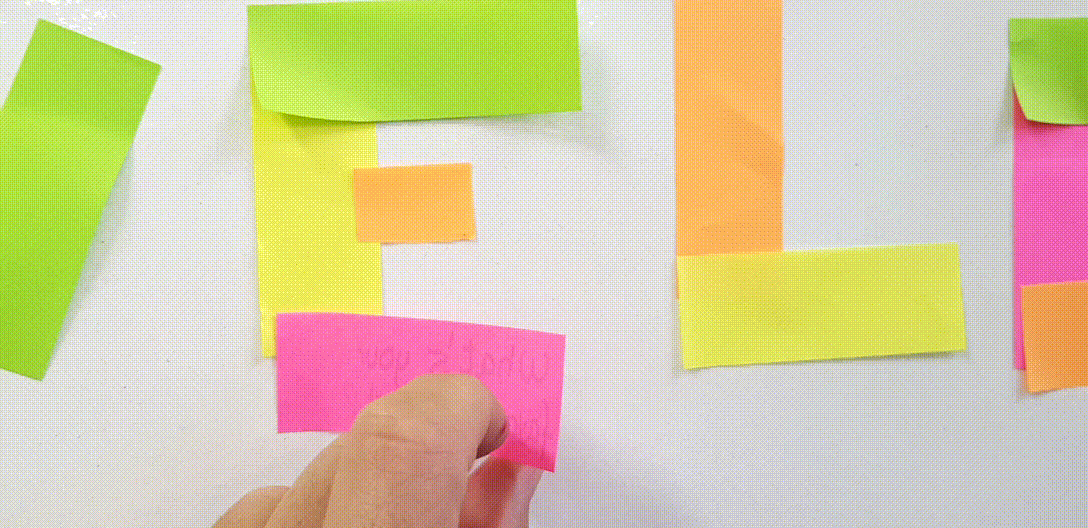
Idea for the post inspired by Post-it.com
Activity 3. Yes, I have, I have never
This activity is just so much fun. What do we need? We need slips of paper, as many as students in the class. I normally fold a regular sheet of paper in half, lengthwise, and get two slips of paper.
- I ask students to write on one side I HAVE and, on the other side, I HAVE NEVER. Ask them to write the words big enough to see from a distance.
- Tell students you are going to ask them questions and they should display their slip of paper with their answer to the question.
For example. Imagine that I ask Have you ever failed an English exam?
In the picture below, you can see Julio, the German teacher, and me exemplifying the possible answers (sorry, as I said, classes have not started yet and I had to bribe a colleague).

- Choose one or two students to elaborate on their answer and then ask another question and repeat procedure.
- To add to the fun, and because it’s also important that students get to know you, you should also have a slip of paper and once or twice give some details about you.
Note: Make sure you ask randomly I have and I have never answers, otherwise some students might never display the I have option.
Possible questions:
- Have you ever been on TV?
- Have you ever won a contest a received a prize?
- Have you ever been stuck in a lift?
- Have you ever got in trouble at school?
- have you ever helped someone who was in danger?
Get more questions here and here
Hope you have liked my first post! If you do not want to miss any of my posts, you might want to follow Blog de Cristina on Facebook and on Twitter.
Great to be back!!! I’ve missed you!