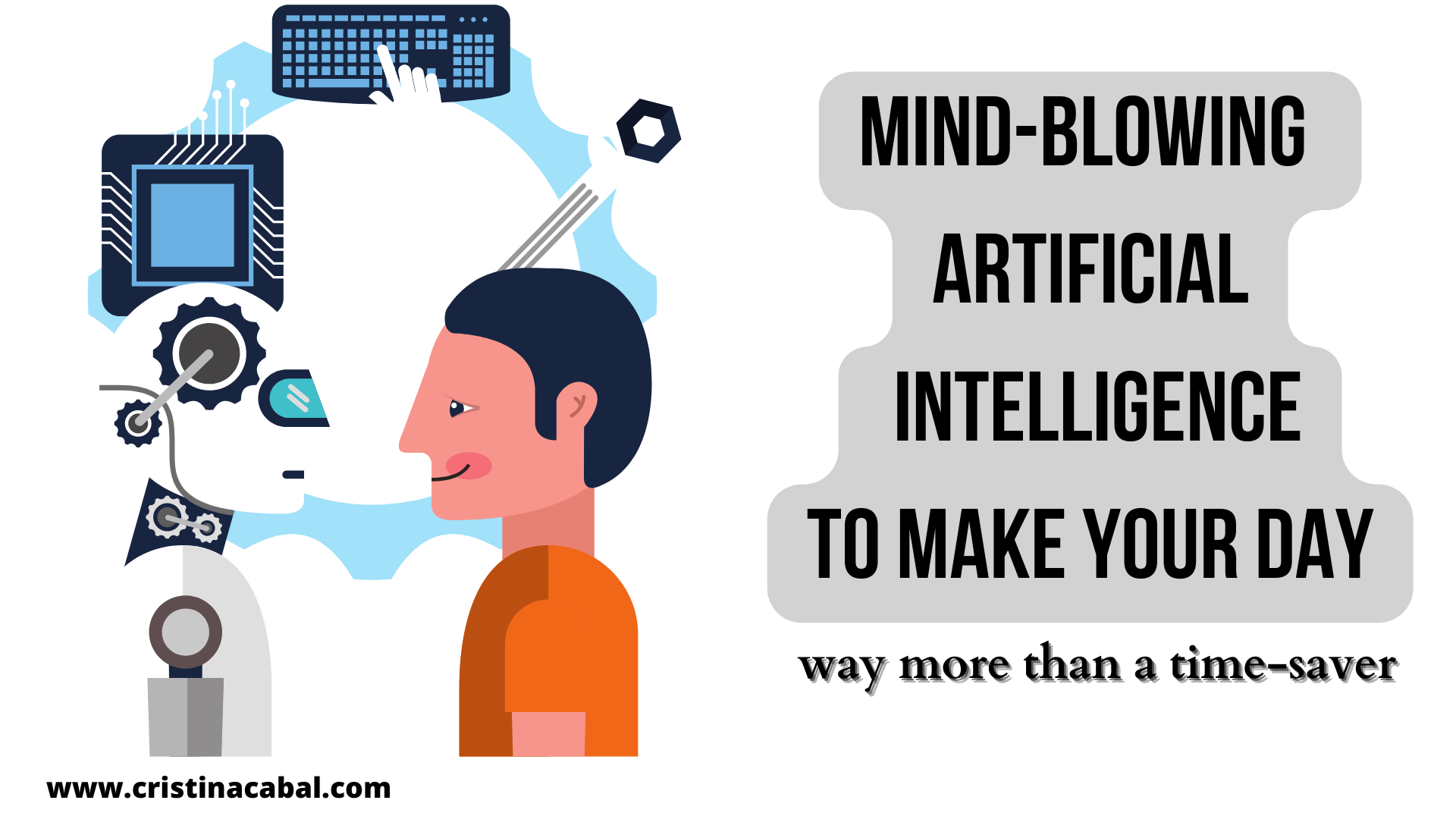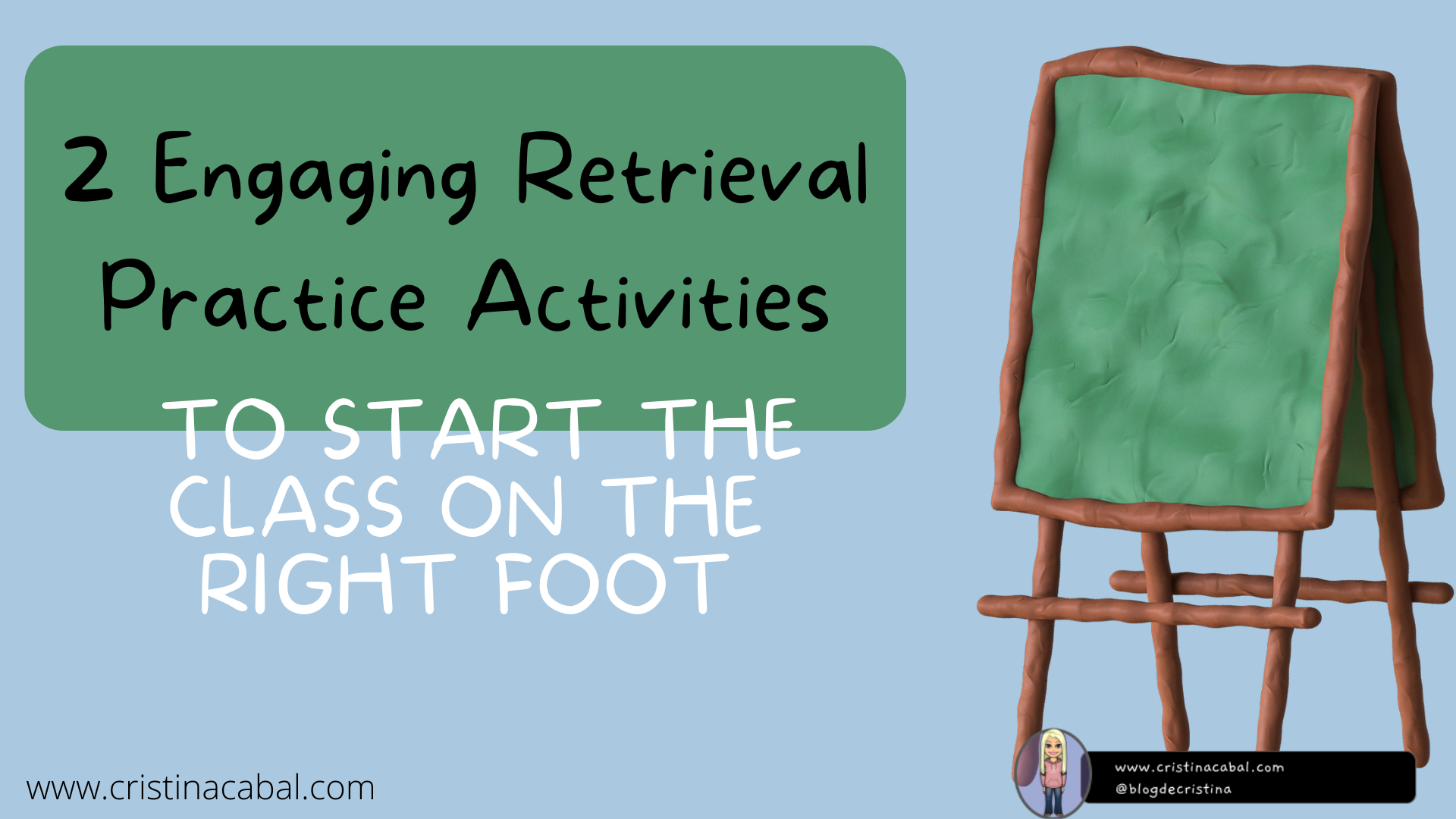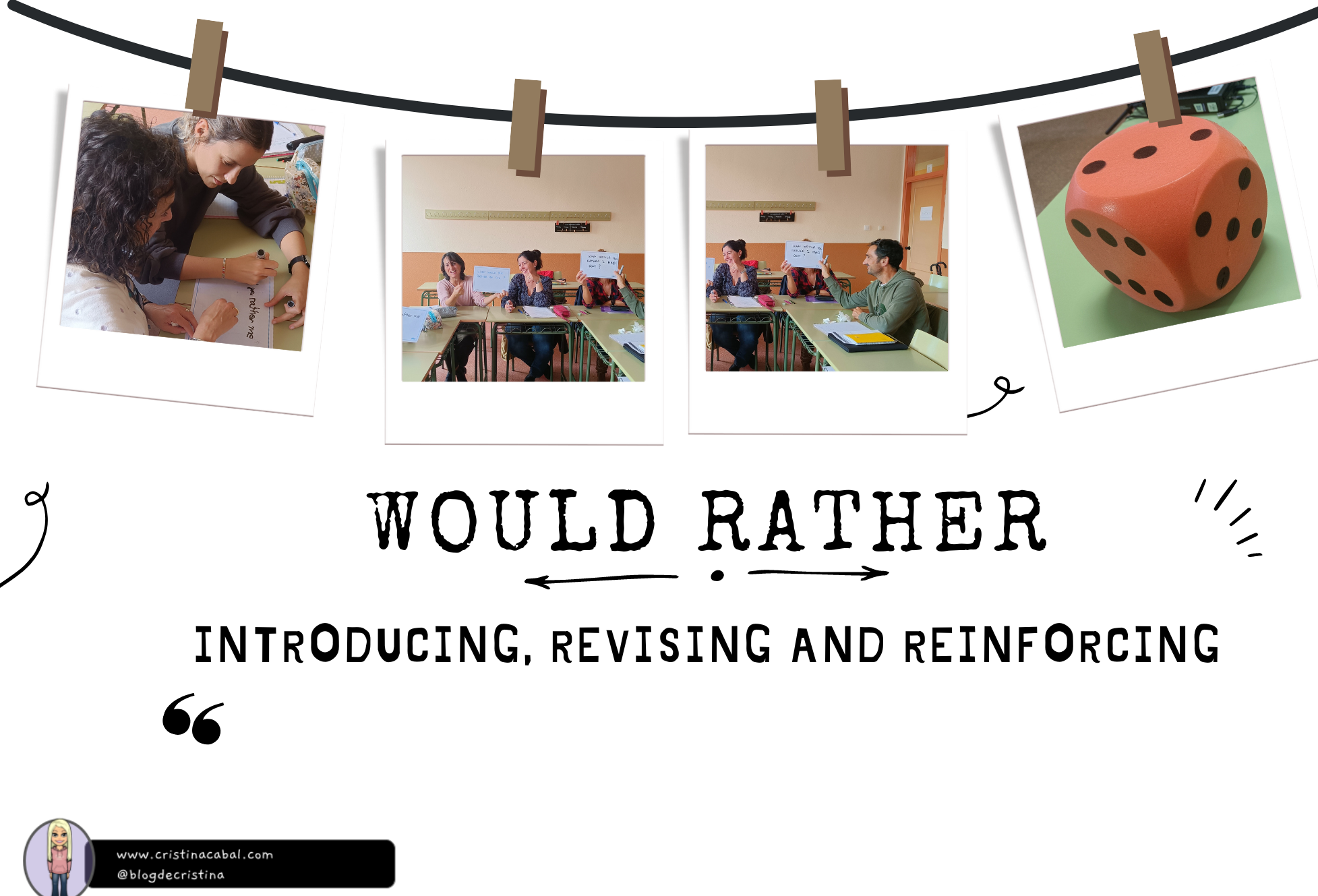I can’t. I couldn’t resist the temptation of using this song in class. I know you have heard it everywhere, as it has become a global hit in just a few days. And as it turns out, it is also in my English class.

How can I incorporate the song into my lesson plan in a way that goes beyond just a fill-in-the-blank exercise? Easy. We are going to do an activity that combines some of my favourite ingredients:
- A touch of technology
- A game-like speaking activity
- Singing? if not singing, lip-syncing.
STEP 1. Before the game: working on form
- Show students the lyrics with the gaps and ask them to predict the lexical category or part of speech that could fit each of the 10 gaps in the song: is it a noun, an adjective, a preposition or maybe an article? Allow a couple of minutes for this task. You might want to show an example.
For example, I wrote a letter___ my mother (students will most likely agree, they’ll need a preposition to fill in this gap)
STEP 2: Defining and Guessing
- Hide the gapped text. To begin the activity, the text will be hidden from the students’ view.
- Students will work in pairs. Student A will face the board. Student B will face away and write on his/her notebook numbers 1 -10 (there are 10 gaps/words to be guessed)
- Tell students you’ll write the missing words on the board in random order, but each of the words will be identified with a number.
- Write the first of the missing words in the cloze on the board, and ask student A to define the word, or give a synonym or antonym for student B to guess and write down. For example, if the word on the board is “1. wrote”, Student A might say, “number 1 is a verb in the past, and you use a pen or a pencil to do it”. If Student B guesses the word, he will write in his notebook, next to number 1 wrote. If he cannot guess the word in the allotted time, he will write 1-___.
- Tell students you’ll write a new word every 30 seconds.
- Continue in the same way until you have written all the missing words on the board. Remember that the words should be written in random order.
STEP 3: Fill-in the Gaps Race.
- Once they have all the words, Students A and B will work together to complete the gapped test.
- Place a bell on your table. The first pair to complete the task ( i.e. putting the words in the right order to complete the lyrics of the song) rushes to the teacher’s desk. The teacher checks that the exercise is correct and if it is, they ring the bell on your table (well, if you have a bell to ring). From that moment, the rest of the class will have one minute to finish the exercise.
STEP 3: Singing or lip-syncing
Yes. If some students need a pit of persuading, tell them it is a very good exercise to improve pronunciation.
STEP 4: Conversation questions. We talk a bit now.
- Can you describe a time when you experienced a heartbreak?
- How did you cope with the feelings of heartbreak?
- Have you ever helped a friend through a heartbreak? How did you support them?