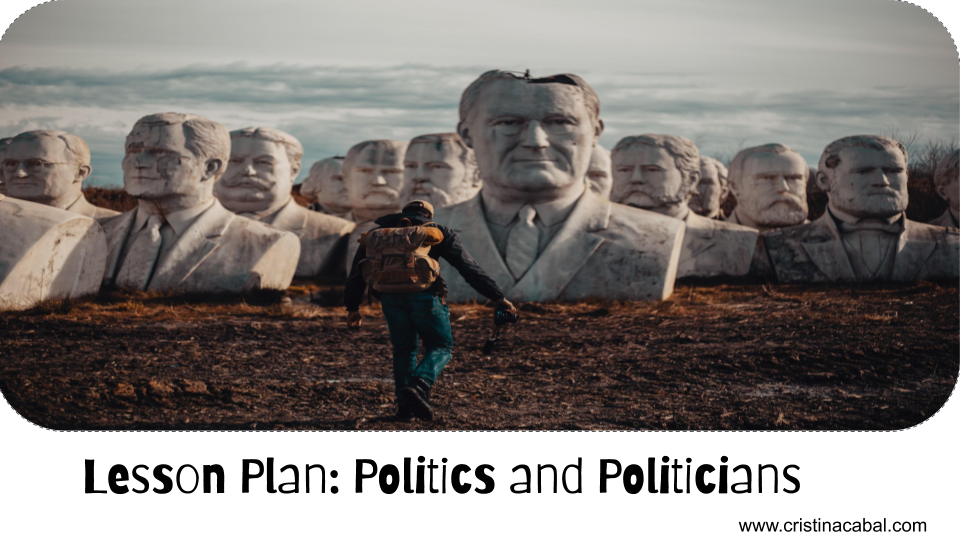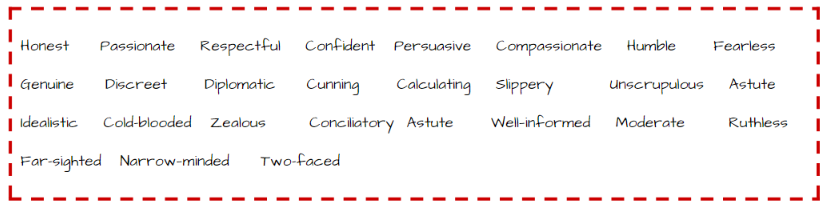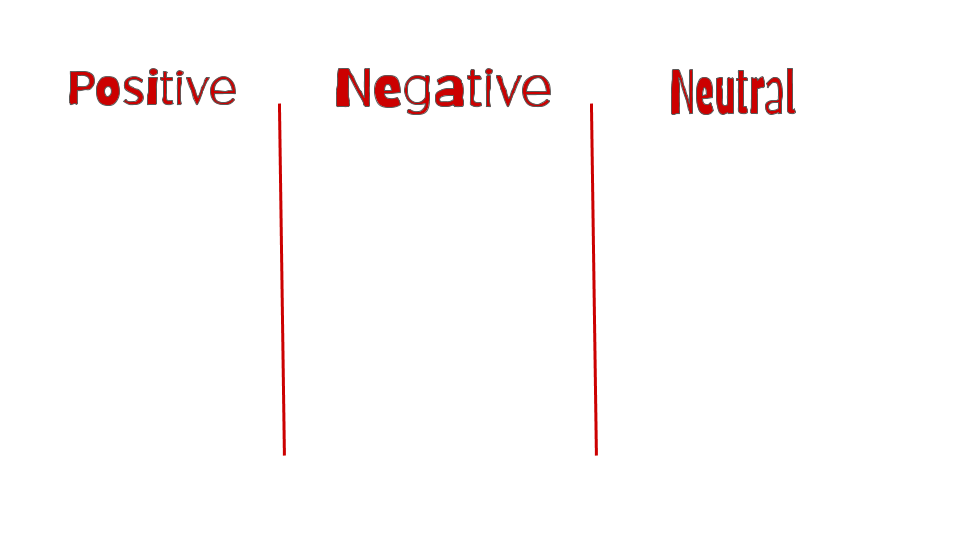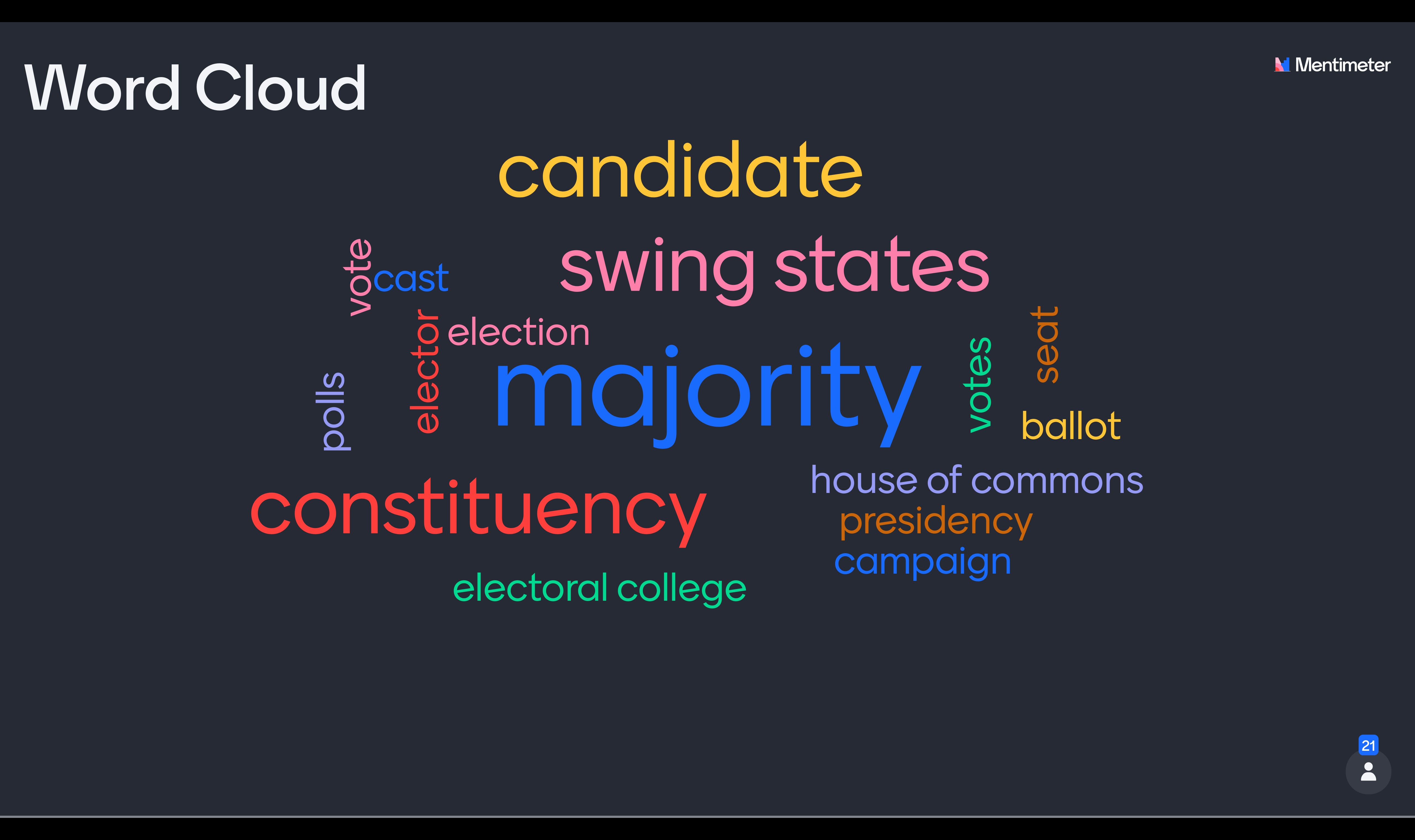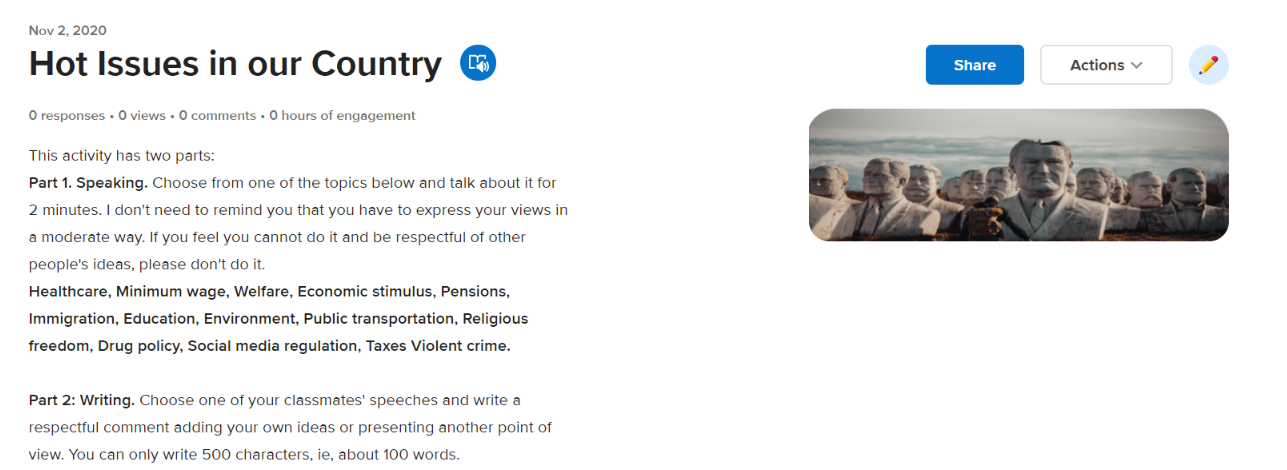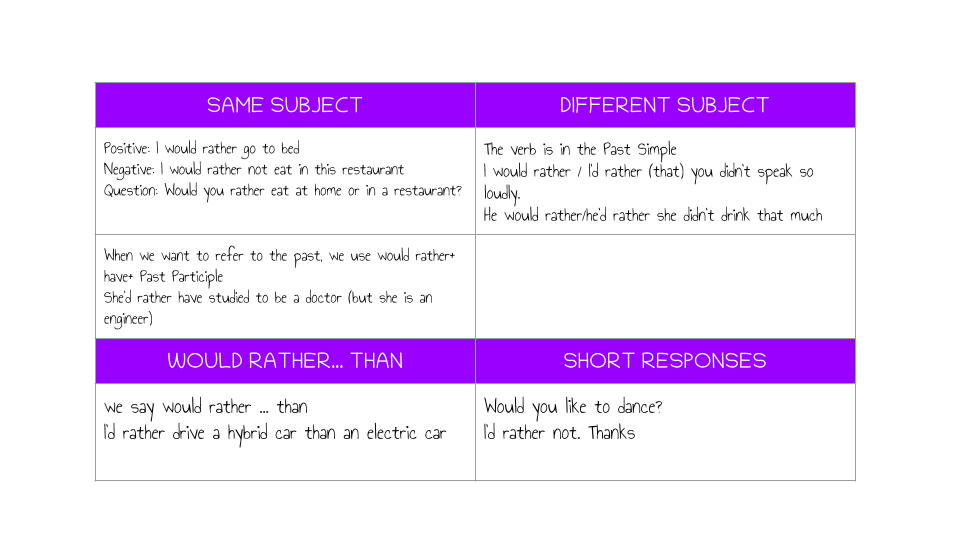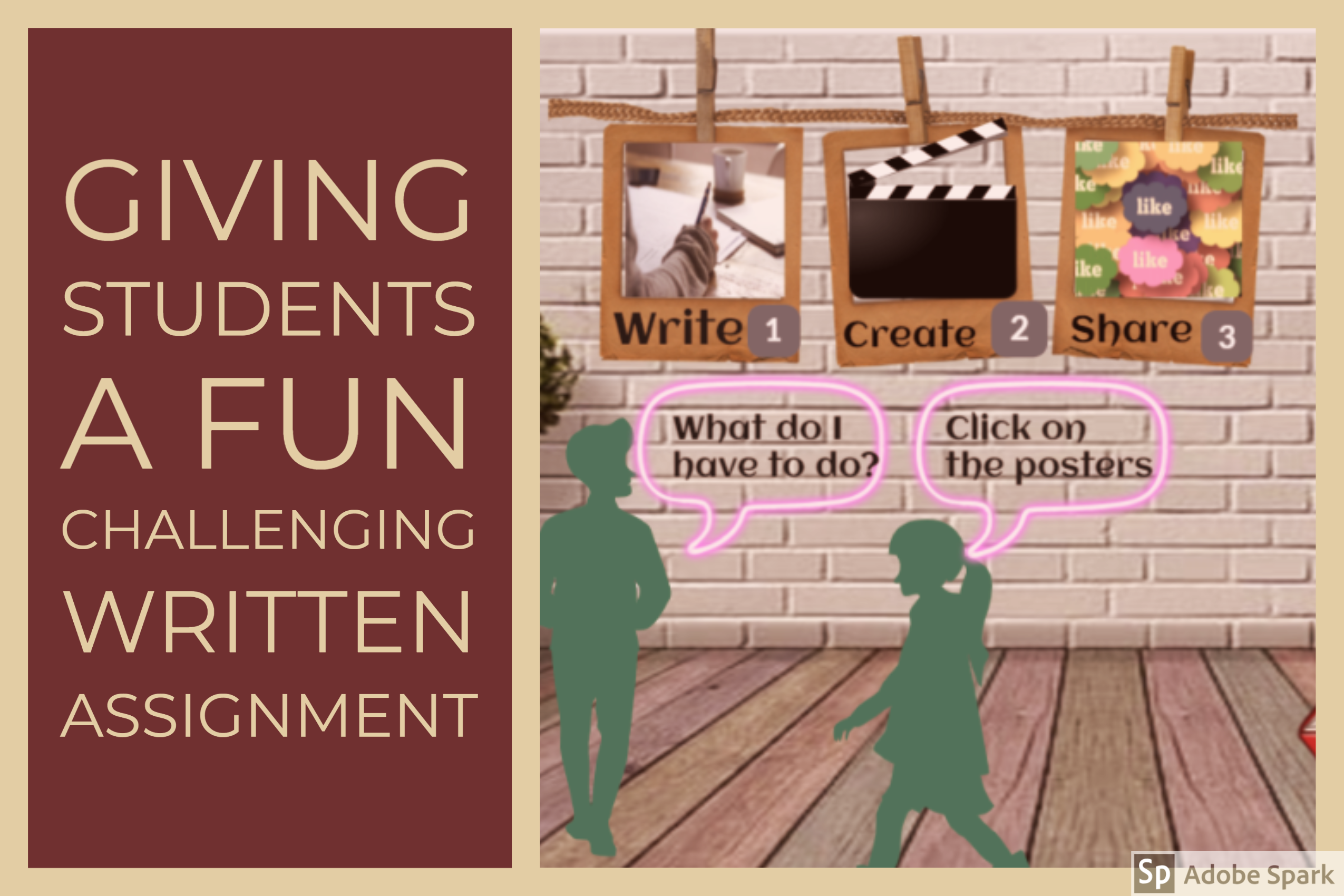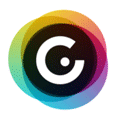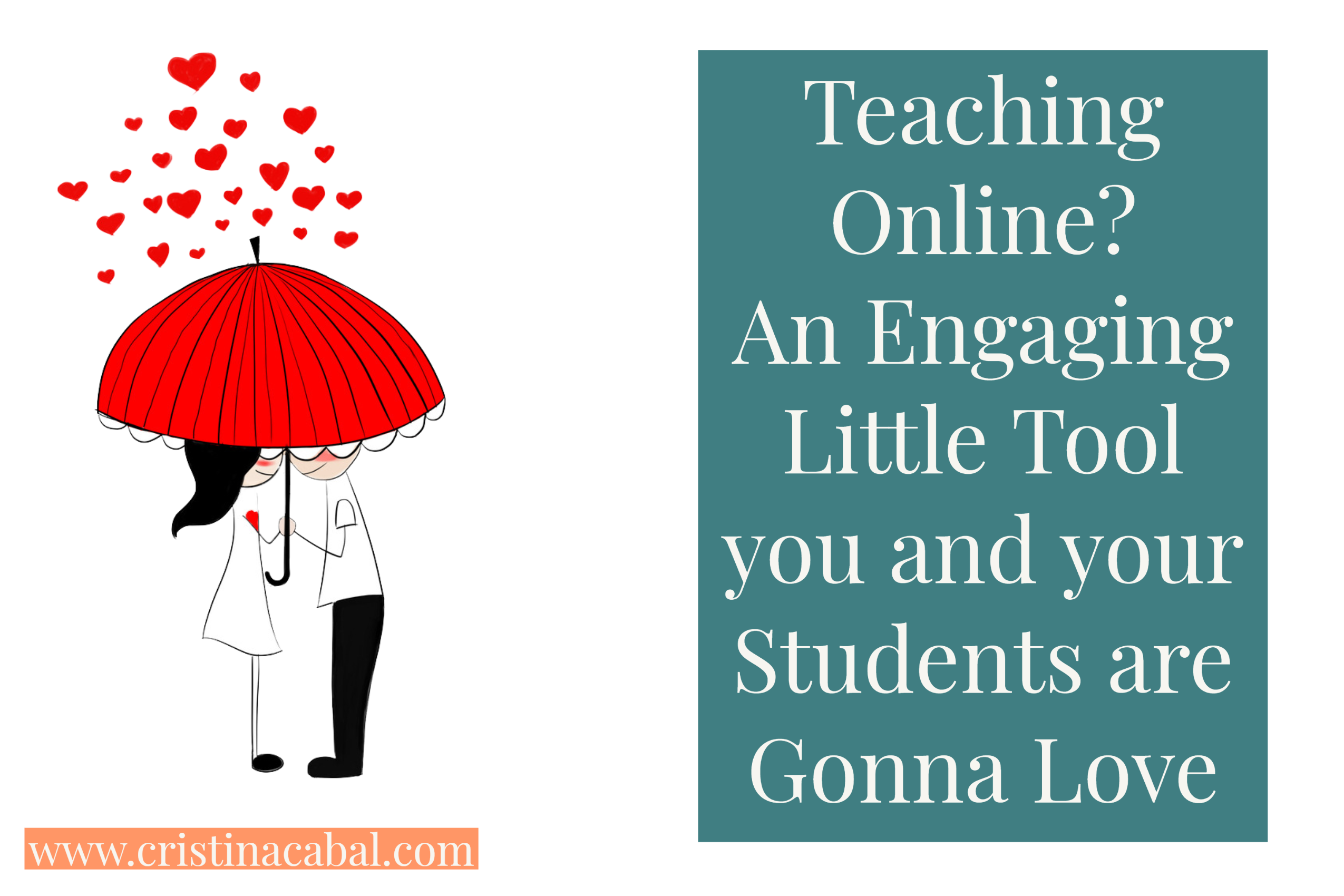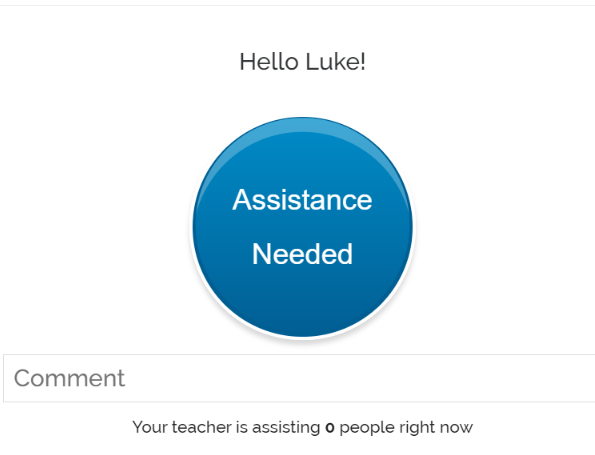Although I have been doing this job for a long time, it still surprises me to realize how terribly inefficient I can be at times. I think this must be one of the reasons why I started this blog.

It’s hard to understand, even for me and about myself, why I do not have a repository of writing topics to give my students. Is it the same for you?
How many times, for God’s sake, have I given my students the task of writing an opinion essay or a cover letter? Hundreds. Well, believe it or not, every single time I spend precious time looking for an adequate topic or a suitable advertisement. After 3o years doing the same, one would think I should have a dozen to choose from.
Nothing like that, believe me; that’s why this post is so necessary. What you will find below are links to websites with lots of possibilities to choose from. In some cases, they are not only inspiration for writing but also for speaking activities/assignments. Lets’ jump right in!
A bit of everything
501 Writing Prompts ( persuasive, expository, narrative and literary) targets students, encouraging autonomous learning by including model essays for a certain number of prompts so that students can compare and contrast their writing. It also includes a scoring guide. Students are encouraged to use this guide to get an idea of how their essay may be graded.
Essay questions divided by topic
From IELTS LIZ, we get 100 essay questions organized alphabetically by topic: from Art to Work and much more.
Narrative and Personal Writing
From The NewYork Times, we get 550 Prompts for Narrative and Personal Writing.
Lots of writing prompts touching from family life to pop culture, gender roles, video games, social media, travel and more.
Creative Writing Prompts
- From Busy teachers.com, we get 600 Creative Writing Prompts: I also find them really good to spark conversation.

- Creative writing Prompts is a site that I use for 15-minute writing practice in class.Some suggestions to use this website:
- A quick writing activity in class. Students decide on a number and write for about 15 minutes. You can do this activity often as it only takes 15 minutes and gives them a lot of practice if done regularly. They also get direct help from the teacher as it’s a class activity.
- You can also divide the class into pairs or groups of three, depending on how large your class is and ask each group to assign a writing task to another group in the class by choosing a random prompt. Students write their stories. Set a time limit of 30 or 35 minutes. Put their stories up on the walls of the class for all the students to read.
- Brainstorm vocabulary recently studied. Make sure there is a variety of nouns, adjectives, phrasal verbs, idioms…etc to choose from. Write them on the board. Ask students to choose two numbers and write the two prompts on the board too. Students choose one of these options and write their story including some of the target vocabulary.
- 100 Creative Writing Prompts for Middle School includes a selection of story starters, research prompts and expository prompts among others
Argumentative, Persuasive, Opinion Essay Prompts
- From Thought. co, we get 50 awesome argumentative essay topics
- Also, form Thought.co, 100 Persuasive Essay topics
- From IELTS Liz,
- Opinions essays
- Discussion essays
- Solution essays
- Direct questions Essays
- Advantages and disadvantages essays
Formal and Informal Emails/letters
- From ImagineForest, you will find 32 letter writing prompts
- From ReadWriteThink, we get some excellent prompts for formal letter writing
- More formal email writing prompts from Diginadme.com.
- From LoloyaPress, 10 Formal Writing Prompts
If you know of any other great sites, please leave a comment with writing prompts, leave a comment.